NVIDIA Releases CES Game Ready Driver: Variable Rate SSAA for VR, Max Frame Rate Control, & More
by Ryan Smith on January 6, 2020 11:30 AM EST
While NVIDIA doesn’t have any new GPU hardware to show off at this year’s CES, the company is not coming entirely empty-handed. Along with a couple of monitor announcements, NVIDIA is also releasing a new video driver today, which they’re calling the CES Game Ready Driver, which will be introducing a few new quality of life improvements for GeForce users.
The marquee addition for the latest driver is what NVIDIA is calling Variable Rate Supersampling (VRSS) for Virtual Reality. Based on the Variable Rate Shading technology found in NVIDIA’s Turing GPU architecture, VRSS invokes the same concept, but in reverse. Rather than shading a section of the screen at a fraction of the normal rate (100%/1:1), as is normally done with VRS, VRSS can shade that section at a rate over 100%. This technique, in turn, is being deployed for use in VR headsets as a means to offer a mid-grade option between running without any kind of supersampling, and using relatively expensive full screen supersampling.
It’s this sectionality, in turn, that truly drives the utility of VRSS. As it’s based on NVIDIA’s variable rate shading technology, the company can do VRSS in a foveated manner, running it only towards the center of the VR user’s field of view, where they are most likely to see this difference. This way the outer edges of the screen don’t receive any supersampling, conserving resources in an area where the user isn’t likely to notice the benefit. We’ve been seeing NVIDIA talk about foveated rendering for some time now, and VRSS is a very practical application of that idea.
Diving a bit under the hood, the maximum image quality boost from VRSS should be fairly close to full screen supersampling, though based on NVIDIA’s announcement there seems to be a few differences. The outstanding question is whether VRSS can supersample geometry as well as shaders/textures. VRS, for reference, only dials down the sampling rate of the latter, while leaving geometry untouched. So if VRSS similarly doesn’t deal with geometry, then that would mean there would still be some geometry aliasing.
Finally, along with allowing foveated supersampling, NVIDIA will also support dynamically adjusting the VRSS sampling ratio. This means that the amount of supersampling can be dialed up or down as needed. Similar to dynamic resolution scaling, this is designed to allow games to hold to a (relatively) fixed framerate, while the complexity of the world changes around the user. Which for VR headsets means that NVIDIA can hold the framerate to 90fps, and do as much (or as little) VRSS as the remaining GPU resources allow.
VRSS is launching today, and is initially supported in 24 DirectX 11 VR games.
Max Frame Rate Cap, Freestyle Updates, & Image Sharpening Updates
Moving on, today’s driver is also introducing a couple of more minor changes to NVIDIA’s software stack. First off, NVIDIA has finally added support for a maximum framerate cap. Long available via third party utilities like MSI Afterburner – as well as in competitor AMD’s drivers – a frame rate cap does exactly what’s in the name: it allows a user to cap the maximum framerate of a give to a specific value. The uses for a framerate cap outside of the maximum refresh rate are a bit on the niche side of matters, but some G-Sync users swear by keeping a game capped just below the monitor’s maximum refresh rate. As well, frame rate caps can be used to reduce the overall rendering performance required for a game, thereby saving battery life. That use is conceptually similar to (but less advanced than) AMD’s Radeon Chill technology.
The new driver is also introducing some changes to NVIDIA’s ever-evolving image sharpening option. Image sharpening can now be used with custom resolutions, and the feature is being tweaked to allow for GPU resolution scaling to be enabled/disabled independently when using image sharpening.
Finally, the CES driver is delivering a small update to NVIDIA’s Freestyle filters to enable more options to use multiple filters at once. A new filter has been added that allows for multiple filters to be used in a split screen fashion, allowing for filters to be split or blended across the screen.
Source: NVIDIA


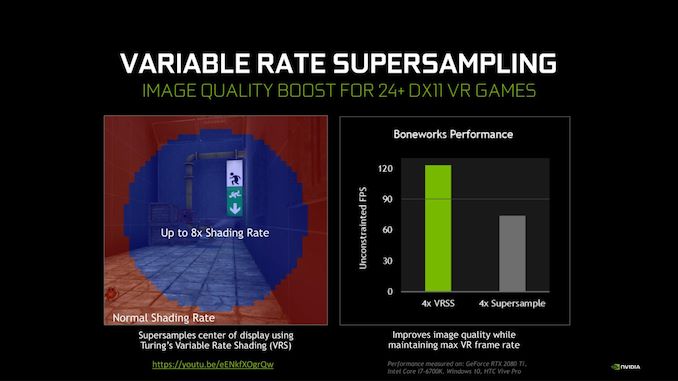
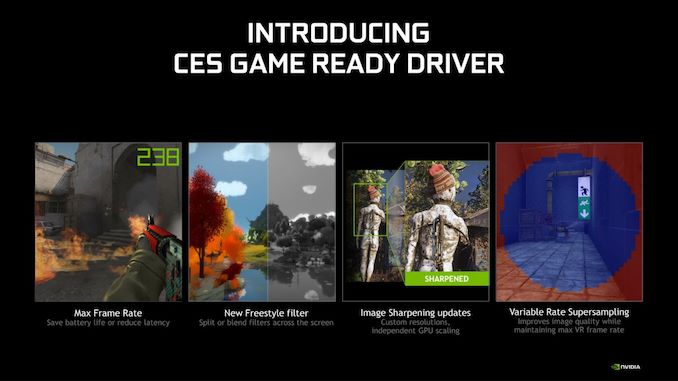








5 Comments
View All Comments
RayJayS1986 - Monday, January 6, 2020 - link
"The uses for a framerate cap outside of the maximum refresh rate are a bit on the niche side of matters, but some G-Sync users swear by keeping a game capped just below the monitor’s maximum refresh rate"That is if you are running close to the monitor's refresh rate. Proper G-Sync setup requires V-Sync be set to On as well (Check BlurBusters, G-Sync 101 article), and once the game is being rendered above the screens refresh rate, you're basically running V-Sync, which adds latency. If it's right around the max refresh, and your bouncing above and below, well, that is quite the nightmare as you can see/feel the game be "stutter" as it bounces back n forth between G-Sync and V-Sync as your FPS goes back and forth between G-Sync range. So yes, it's useful to cap it at 1 or 2 FPS below your max FPS, IF your GPU is rendering the game that high. If you're on 144Hz and you're playing maxed out settings and getting 80-100 fps then it's fine, cap is unnecessary, but for those who like to tune settings for maximum FPS, then the cap can help (like for competitive players, who like no V-sync for the lowest amount of latency possible, but then again, even they would probably not use G-sync, it adds latency too, just less than V-Sync lol). But then they've added the G-sync+Ultra low latency mode option, so there are no pre-rendered frames, so that's perfect for those who want to use G-sync w/out latency. So yeah, the cap is not that niche really, a lot of players prefer higher refresh to maxed out settings and 60 fps, so it's quite useful in a lot of scenarios. I'm honestly surprised it took them THIS LONG to add that option lol. You can do it w/ Nvidia Profile Inspector and all that anyway, but I always just used the GPU software like Afterburner or whatever to do it. Hmmm, let's see how this driver works, will check it out today :P
RayJayS1986 - Monday, January 6, 2020 - link
I meant to say you can see/feel the game be "stuttery" stupid auto-correct lolRayJayS1986 - Monday, January 6, 2020 - link
Oh, and for those interested in learning A TON about G-Sync, this guy really knows what's up and has done lots of testing. You can even post questions you have and he'll either answer if he knows or test it out and give you his results and opinions on what should or shouldn't be done settings wise. This dude is awesome, so is this article:https://www.blurbusters.com/gsync/gsync101-input-l...
Eliadbu - Monday, January 6, 2020 - link
Also capping the fps to lower where your GPU capable is every game (utilization should be around 90-95%) will drastically reduce the input latency of the game much more than AMD anti lag and Nvidia Ultra low latency. If your GPU exceed the refresh rate of your monitor than you're best at setting the cap bit lower of your monitor refresh rate.Railander - Monday, January 6, 2020 - link
g-sync does not actually add any latency at all.you might be confusing it since it is often compared to uncapped FPS numbers, which will give you the lowest input lag possible (due to rendering and pushing frames as early as possible in the pipeline, even though the monitor can't display as many).
if you compare g-sync on vs off with the same FPS cap, there is no latency difference outside of margin of error.
this was tested a few times before by battlenonsense.