The Microsoft Surface Book Review
by Brett Howse on November 10, 2015 8:00 AM ESTDesign and the Dynamic Fulcrum Hinge
When Microsoft set out to design the Surface Book, they took what they knew with the Surface tablet lineup and morphed it into a laptop. Surface is meant to play at the high end, and in order to live there, it needs to be well built and of premium materials. The Surface Book does not disappoint, with the same magnesium body that the Surface is known for, which is now extended to create the keyboard base too. In the middle is likely the defining design characteristic of the Surface Book; the hinge.
The hinge is there for both form and function, and the obvious parallel to make is the Lenovo Yoga 3 Pro hinge. The Yoga 3 Pro and Surface Book are both convertible laptops, but the method they use to be convertible is very different. Lenovo has kept a more traditional notebook, with the processor and batteries in the keyboard, and the display can rotate 360 degrees to transform it into a touch device. Microsoft’s Surface Book takes the other approach, which is a detachable display. They both have their pros and cons, but one of the cons of a detachable convertible is that the display section is much heavier, and it can lead to a notebook which wants to tip backwards when the display is open. In order to combat that, Microsoft has created the dynamic fulcrum hinge.
When the hinge unfolds, the sections of the hinge rotate down to actually make the base of the unit longer. This gives the base more leverage over the display, helping to keep everything planted. The obvious easy solution to a detachable device is to just add more weight to the base, but this has obvious drawbacks since weight is the one thing people are not looking for in an Ultrabook. Microsoft stated that the extra length on the base allows them to use a weight ratio of 0.8:1 of keyboard to display, which means that the overall weight of the device has been reduced over what it would need to be with a traditional hinge. It has worked, too, with the Surface Book being the best balanced detachable device out there. But there is no getting around the fact that the 13.5-inch display is packed full of components, and despite moving the fulcrum rearwards, the Surface Book is still dangling 726 grams, or 1.6 lbs, on top of the hinge. This, combined with the taller aspect ratio of the display, definitely makes the Surface Book less balanced than a traditional laptop. Using the Surface Book in my lap can cause it to want to tip backwards, depending on the angle of my legs.
Some may find the odd fact that the hinge does not close the back of the notebook up to be a hindrance. Certainly, when closed, the Surface Book is not as compact as a normal laptop. There is a chance that something could get inside the gap and cause an issue, but I personally don’t think this would ever be an issue for me. Packing it into a bag could be an issue if the bag was very restrictive, but even at its thickest point it is still just 22.8 mm thick when closed.
All of the engineering put into the hinge is there for pretty much one reason: the display detaches, allowing the Surface Book to be used as a tablet too. Detaching the tablet is done by pressing and holding the detach button on the keyboard, or by activating the software button in the task bar. Microsoft is using muscle wire (i.e. shape memory nickel-titanium) to lock the Clipboard to the base, and it can’t be removed unless you want it to, as a current needs to be applied to the wire to get it to move out of the way. They’ve also worked in a great audible indicator when the release is invoked, with the tablet making a pleasing ka-chunk when it’s undocked.
The Clipboard
I suppose you could call the top half of the Surface Book a tablet, but Microsoft calls it a Clipboard. Why the differentiation? The Surface Book is intended to be used as a laptop most of the time. At the launch event, Microsoft figured the Clipboard would only be detached 20% of the time. It’s not a true tablet like the Surface Pro 4, mostly because of the limited battery capacity inside the tablet section, but when it is undocked, it’s a heck of a tablet.
By avoiding the USB port on the side, Microsoft has been able to make the Clipboard even thinner than the Surface Pro 4. The 13.5-inch 3:2 tablet is just 7.7 mm thick, and it is only 726 grams. When you pick up the Clipboard, you really feel like it should weigh more than it does. Other than the weight, it feels and looks a lot like a slightly larger Surface Pro, with the same venting slots around the outside perimeter.
It is somewhat amazing that a 7.7 mm chassis could still house such a powerful computer, but that it does. Battery life is nothing like a true tablet, but you can still get several hours of use out of just the Clipboard. When you are done, you just slide it back onto the keyboard and it will automatically lock back in place.
The Keyboard
One of the other advantages of the Surface Book hinge is that the display does not come in contact with the keys. In fact, the gap allows Microsoft to keep the keyboard flush with the deck, rather than it being slightly sunken like on most notebooks. This has allowed them to fit in a keyboard with 1.6 mm of travel in a base that is barely thicker than the tablet. Key travel is one of the biggest issues with ultra-thin notebooks, and the Surface Book is one of the few to not suffer in this regard.
The layout of the keyboard is great, with no keys in odd places. While it would have been nice to see full sized arrow keys, you can pretty quickly get used to the half-height up and down. Typing on the Surface Book is a pretty good experience, mostly due to the extra key travel and good key layout. I don’t feel that they have nailed the feel of the keys though. I really like a good keyboard, and I would have liked a bit more resistance to the keys. It’s a good keyboard, but not the best I’ve used on a notebook
I was concerned with the backlighting when I first saw the Surface Book, because white lighting on silver keys is rarely a good combination due to the low contrast in a well-lit room. Yes, you can always turn the backlighting off, but I generally just leave it on. Most of my fears were misguided though. The actual finish on the Surface Book is a much darker grey than it first appears, and although the contrast was not as good as black keys would be, it was rarely an issue. The backlighting color is a blue-cast white, and you can adjust the intensity of the backlighting, or turn it right off, using keys on the top row.
Speaking of the function row, one other thing worth mentioning with the keyboard is that Microsoft has used a toggle for the Fn key. It has a light on it, just like Caps Lock, which lets you know if Fn is enabled or disabled. Most notebooks default to the extra actions like volume up and down, and require you to hold Fn plus F5 to refresh a page, but like the Surface Pro line, on the Surface Book this can be toggled. It’s a small feature, but one that is nice if you are someone that prefers to use the F keys.
The other half of the typical notebook interaction is done with the trackpad, and here Microsoft has delivered one of the best trackpads on any Windows PC. Thanks to the 3:2 display, the laptop itself is taller, giving more room for a larger trackpad. The surface is glass, which makes it very smooth and easy to glide your finger over. The trackpad can be fine tuned with the Microsoft Precision Touchpad options in settings, and it gives you access to specify gestures like 3-finger tap and 3-finger swipe, as well as 4-finger tap. Out of the box, 3-finger tap opens Cortana (or search if you are in a locale where Cortana is not yet available), while 3-finger swipe can be used to switch applications. 4-finger tap is defaulted to open the Action Center. At the moment, there are not a lot of options to change these behaviours, although you can either disable them, or swap what 3-finger tap and 4-finger tap do.
I’m not a heavy user of gestures on trackpads, perhaps because I don’t normally use a trackpad. But the main one is 2-finger scroll and it works very well, at least when using the built-in apps. Users of Google Chrome will find that there is a noticeable lag when trying to scroll. This can be removed if you disable pinch-to-zoom on the trackpad, and it’s difficult to determine who is at fault here. The scrolling is very good in Edge, but anyone who uses Chrome is going to want to disable pinch-to-zoom. This seems to be a common issue with the Precision Touchpads. With that one quirk aside, anyone who uses a Surface Book is likely going to be very happy with the trackpad experience.
The Package
Looking at the entire package, with the Clipboard attached to the keyboard, you can see some of the advantages of moving to a notebook form factor with the Surface lineup. There are two USB 3.0 ports on the left side, along with a SD card reader. Unlike the Surface Pro lineup, there is no micro SD storage for expansion, and the card reader does not let the card sit flush inside of it. I’m not sure why there is a distinction, but more often tablets offer some sort of supplemental storage, and notebooks don’t. The Surface Book continues that trend. On the right side of the notebook is a DisplayPort connector, and the Surface Connect port, which is the same port that was first introduces on the Surface Pro 3. It has 20 pins, and can be married to the Surface Dock which further expands the I/O with two DisplayPort connectors, four additional USB 3.0 ports, Gigabit Ethernet, and audio.
The base unit is almost completely battery, unless you opt for the model with the GPU. The GPU also sits in the base, and it connects to the Clipboard section over the Surface Connect port on the bottom of the Clipboard as well as two additional half-length Surface Connect ports. This doubles the pin count, and the GPU gives extra bandwidth for PCI-E over the connector.
By separating the GPU and the CPU, Microsoft has, in effect, created two thermal zones, which means that they only need to cool each one individually. The exact TDP on the GPU is not known, but it will be less than 30 Watts. The GPU is cooled through the same style vent slots as the Clipboard section, but these vents are somewhat hidden, facing away from you at the top of the keyboard.
Looking at the entire package, the tablet section is thin and light, making it easy to use for short sessions. When you need a more productive package, set the Clipboard onto the base, and get access to a good keyboard and great trackpad, along with an optional GPU to give you even more compute than a typical Ultrabook. The design is not without its drawbacks though, with the Surface Book noticeably heavier than many Ultrabooks these days, and the extra weight of the display section certainly leads it to being less balanced than a normal laptop. On a table, there are no issues, but on an uneven platform, the Surface Book can be a bit unsteady.





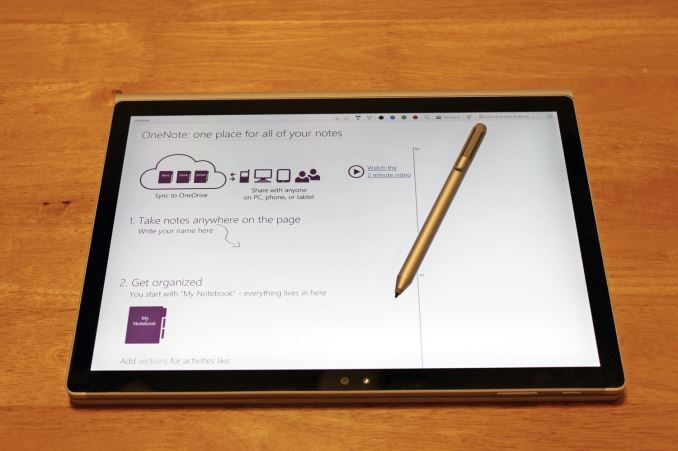












249 Comments
View All Comments
nerd1 - Tuesday, November 10, 2015 - link
Surface book has surprisingly good cooling. I did prime95 test myself for 30 mins and CPU clock was around 2.8Ghz. Slightly less than full turbo, but still impressive for 7.7mm thin device. Spectre x360 lasts ~12 hours with 52Wh battery, so it makes sense this HiDPI machine lasts ~12 hours with larger 70Wh battery.And face it, anandtech is not really interested in anything non apple. I have recently seen a side-by-side blind test of 6 smartphone cameras and iPhone 6s+ one was very obviously the worst in all possible situations. And AT called iPhone 6s "the best phone ever". LOL.
s.yu - Wednesday, November 11, 2015 - link
This should be the 11th review on the MSB I've read. The battery life varies greatly between reviews and I've seen 4 6-7hrs claim, 2 10-11hrs claim and 5 12-15 hrs claim including this one (in fact the 15hrs it got out of the i5 model is the longest I've read about, it was mostly 12-13hrs). I think it's just that there are still many problems with the software, and if not solved, you could get 2.5hrs minimum just surfing the web (single case of customer feedback) with the keyboard attached.nerd1 - Wednesday, November 11, 2015 - link
Personally i could achieve 9-10hrs with office jobs and chrome, and 14 hrs with edge.nyonya - Tuesday, November 10, 2015 - link
Any chance of redoing the Surface Pro 4 battery life tests post - firmware upgrade?vinsanity - Tuesday, November 10, 2015 - link
Which Surface Pro 4 was in these benchmarks??lilmoe - Tuesday, November 10, 2015 - link
I like the Surface Book. I think it's a GREAT laptop. But I won't be buying one because I'm probably not the intended audience. I need my Quad Core CPU.The thing that really got my interest was the internal design. No the part where the screen comes off, but the part where the battery is behind the screen. It really was like a eureka moment.
Microsoft's implementation has it that the batter in the clipboard is high, with a higher center of gravity relative to the hinge. They were forced to do so because they need space for the "muscle wire" mechanism. BUT conventional laptops don't need that mechanism.
Having all or part of the battery behind the screen is such a brilliant design idea. Especially since LCD panels are extremely thin nowadays. It removes a huge strain on the internal design of a laptop, and leaves more area for active/hybrid cooling and other peripherals, while remaining relatively thin. Not necessarily lighter, but considerably thinner designs with significantly more room for much larger battery (and possibly more circuitry) behind the screen.
NOW, I want a conventional, thin, high performance laptop with a beefy processor and GPU, and a lid that adds more battery behind the screen towards the bottom (to lower the center of gravity of the lid and make the device more balanced). The lid would be a tiny bit thicker on the bottom and tapers along the top (like a macbook air for the lid only).
This design would be great for think, stylish mobile workstations and gaming laptops.
MattL - Tuesday, November 10, 2015 - link
Good review, fair criticismsbluevaping - Tuesday, November 10, 2015 - link
One of the best thing for Surface Book is fast storage. The most powerful notebook this size that is great for League of Legends or Dota 2. Ok for $1899? Give me an Elitebook 14" 745 G3 for $919+ and install $350 PCIE 512GB. $1269. They both are about 3.4 pounds. Can the Elitebook run Dota 2 with twice the storage, Yes.s.yu - Wednesday, November 11, 2015 - link
That's not very fast. RAID0 gets you twice that speed. Don't forget you could get the bad straw and end up with an even slower drive.mmrezaie - Tuesday, November 10, 2015 - link
I don't understand why anyone should be bothered with this because of all the privacy issues. According to our tests it is actually abiding the claims they made by gathering even contents of my disks and uploading them to some ip address held by microsoft.