LG 29EA93 Monitor Review - Rev. 1.25
by Chris Heinonen on February 12, 2013 8:49 PM ESTOnce again we are copying our charts from our Tablet and Smartphone workflow here for monitors. As I mentioned earlier, you can’t compare these to prior results due to the use of dE2000 for numbers. Another key change here is the ability to use meter profiling for doing measurements, which I’ll elaborate on here a bit to put these numbers into context.
There are two main types of meters: colorimeters and spectrometers. Colorimeters are usually cheaper, and use color filters to read the different colors of light. Spectrometers often cost more but actually “read” the light instead of using filters. This difference is key as color filters were very good when the only light sources were CRTs or CCFL lamps, but now with White and Multi-colors LEDs, and OLED displays, we have light with a different spectral makeup than before, which the filters are often not designed around. This can cause a colorimeter to have incorrect readings but a spectrometer will not.
The reason we don’t always use spectrometers is because they are much slower, and they read at low light much worse that a colorimeter. With meter profiling, you use a spectrometer and colorimeter to read colored patches from a display, and then the software analyzes the results. This creates a 3x3 correction matrix for the colorimeter that then allows it to correctly read the light from the display, even if it is LED or OLED based. The key thing here is this now allows us to read shadows better, and do more readings to produce better results.
The main area of difference here is going to be in blues. Compared to 100% White, 100% Blue has only 7% of the light output, making it very dim. This makes it harder to read for a spectrometer, which makes it more prone to error. Now that we can use a profiled colorimeter to make this reading, and in my case use a C6 meter that can average 10 results at a time to produce a more accurate number, our blue numbers may be different than before, but they will be more accurate.
| Pre-Calibration | 200 cd/m² Target | 80 cd/m² Target | |
| Primary and Secondaries dE2000 | 2.3002 | 1.4839 | 2.0847 |
| Colorchecker dE2000 | 2.1689 | 1.0185 | 0.9915 |
| Saturations dE2000 | 1.7017 | 1.0126 | 1.1254 |
With that out of the way, we can look at the CIE gamut chart and see that the LG 29EA93 has a bit more than the sRGB gamut available, with reds and greens that extend beyond the CIE triangle. Pre-calibration our numbers look very good, but with a bit of over-saturation in the reds and greens. The 200 cd/m² calibration numbers look better than the 80 cd/m² when it comes to the CIExy chart, but frankly I’m more concerned with the color checker and saturation charts. Most people only focus on the CIE chart, but it really just shows the performance of 6 colors and the size of the gamut, but tells you nothing about the performance of the other 16.7 million colors you might use.
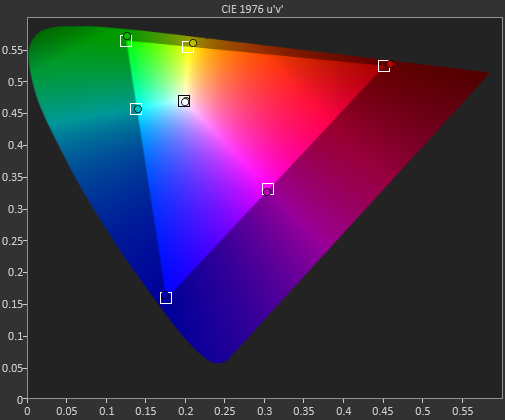
Pre-calibration, the dE2000 number for the Color Checker chart is quite good on the LG 29EA93. Until we have more monitors done with the new workflow we can’t be certain of how good this is, but overall it does look very nice. The main issues are in pure white, and those Yellow-Red-Green tones that fall at the edge of the gamut. The bit of over-saturation that we saw earlier causes these to be a bit too-rich and leads to some visible errors there.
After calibration, only those over-saturated colors provide anything to care about at all. Beyond those four points, the other 20 samples are nearly perfect, with no visible error at all even in blues. If those final four points were perfect there would be nothing to complain about at all with the LG 29EA93, but even with them it produces overall dE2000 numbers that are fantastic.
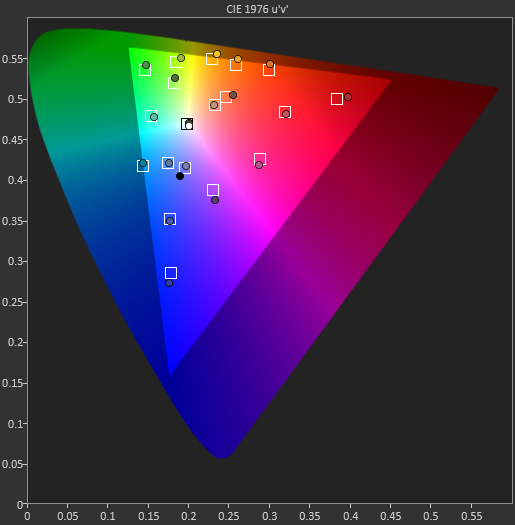
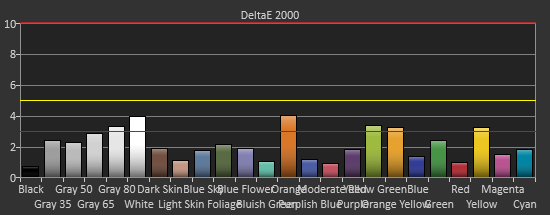
Pre-calibration, the saturation numbers for the LG are good, but you can see quite a few of the measurements are at or close to the dE2000 3.0 mark. Post-calibration this improves, especially the 20% data, with only the 100% green and yellow color swatches measuring over 3.0, and only four measurements total over a dE2000 of 2.0. The calibrations push the saturation measurements from good to excellent.
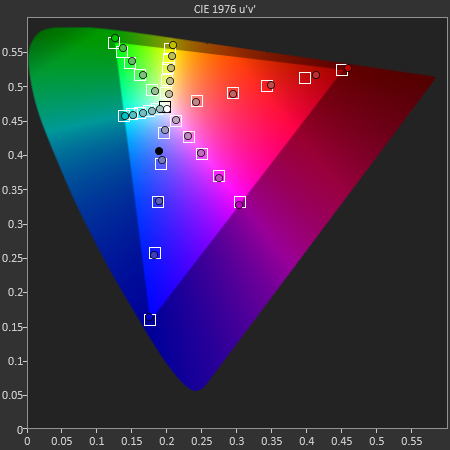
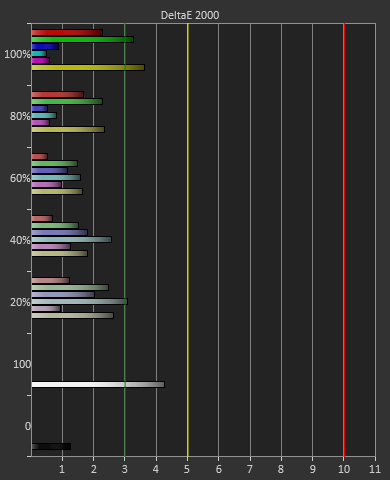
Taking these measurements in full, it seems that after calibration, the only place you will see any color errors on the LG 29EA93 is in a fully saturated red, green, or possibly yellow. As soon as the saturation drops below 100% the error level drops drastically, and you won’t be able to see an error at all. Unless you start at a pure-red screen all day long, the color of the LG 29EA93 is going to be very impressive.


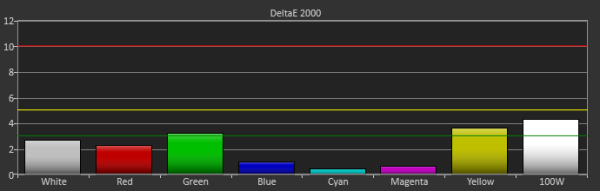








108 Comments
View All Comments
SpartanGR - Friday, April 5, 2013 - link
No there is no way of knowing. i'll buy this monitor 6 months from now just to be sure.sant2468 - Friday, April 12, 2013 - link
To get the service menu up, first switch off the monitor, then while holding down the menu key simultaneously press and hold the power button, keep holding both buttons until the monitor powers up then release them. Press the menu button once and up pops the menu. To revert back to the OSD menu, turn the monitor off then back on again.Ubercake - Wednesday, April 17, 2013 - link
If they can get this to operate at 120Hz, I'd buy it tomorrow.sant2468 - Friday, April 19, 2013 - link
i have to say. i went for the dell version and it clocks to 75 hz. haven't tried to overclock this any further and it runs so sweat.All games run very nice at 75 fps.
zewolf5 - Monday, April 22, 2013 - link
I asked dustinhome if they knew what revision they had for sale. Got this answer: " ...there is new firmwares released now and then. And there shouldn’t be any other difference than the firmware between these revisions, if there is something wrong with the firmware in a product then the customer can contact LG and they will decide if a firmware upgrade can solve the problem. For this product it isn’t possible to upgrade the firmware as a user, it needs to be done by LG Service. And we don’t get any information about which revision we get delivered, since it is delivered on the same part number."Big_Lund! - Monday, April 29, 2013 - link
Just bought a LG 29EA93-P from Fry's this week (San Jose CA). Mgr date is Feb 13 2013 Rev-01 which is version 1.25. The way to verify is to Hold the power & Menu button's together and you will see the version number on the top left corner! Once calibrated the best monitor to date! Great for games, movies & editing photos.noknowsu - Wednesday, May 22, 2013 - link
I bought this led monitor because of this new update on the monitor . im am so happy you did this review because it made my decision to buy!! i also got the new revision model 1.25 and bought it off newegg at $540 total they had a special . Thanks anandtech!!MacDavePro - Thursday, May 23, 2013 - link
Why does the review author continue to be evasive regarding identification of units shipping with the tested firmware revision? Just review a damned retail unit and restore the reputation of AnandTech as a legitimate reviewer. Otherwise this whole review is just a joke. Chris has basically reviewed a mythical, maybe never to be released, one-off that may or may not bear any resemblance to a display of the same name which is available for sale. If I reviewed a Chevrolet stock car as representative of a showroom model you'd laugh me off the web. Joke.retlaps - Monday, June 3, 2013 - link
i just got mine today, the setting show this:http://i39.tinypic.com/1ij43l.jpgDoes this mean there is now a Rev 1.31??
VooDooAddict - Tuesday, June 4, 2013 - link
Any idea if the LG 29EB93-P has these updates as well? I'm trying to decide between the LG 29EA93 and the 29EB93-P I would much prefer the nice stand and more professional look of the 29EB93-P but not at the loss of these nessesary updates.