ASRock Z77 Extreme6 Review: Legacy Bites Back
by Ian Cutress on July 13, 2012 2:00 PM EST- Posted in
- Motherboards
- ASRock
- Z77
ASRock Z77 Extreme6 In The Box
ASRock boxes seem to flip-flop between being very good and not that good. The appeal inside the box should outweigh the assumed contents given the price - if you can tool up a $100 motherboard package with what we would assume a $200 package would contain then you are in the clear.
Rear IO Panel
Quick Installation Guide
Software Setup Guide
Driver CD
Four SATA Cables
3-slot fixed SLI Bridge
Front USB 3.0 Panel + SSD Holder
One jewel in ASRock's crown is the smart USB front panels they stick in their box. The first board I ever reviewed for P67, the ASRock P67 Extreme4, came with it in a very well priced package. The Z77 Extreme6 comes in more expensive than that board, so by default we should expect it here, and we do (which is a good thing). Even though very few other manufacturers have it, what other manufacturers do have often is a full complement of SATA cables - despite having 8 SATA ports on board ASRock choose only to put four cables in the box.
Voltage Readings
After my first publication of OCCT voltage readings, a few readers responded with a more in-depth reasoning behind some of the results we were seeing. With this in mind, I would like to re-describe what we are doing with this test, and how it comes about.
Much of what an enthusiast overclocker does is monitor CPU temperature and voltage. Whatever settings a user places in the BIOS or OS is at the mercy of the motherboard - in terms of actually setting the values and reporting the values back. As an enthusiast, we have to rely on what readings we get back, and hope that motherboard manufacturers are being honest with their readings.
Take CPU voltage. What we as a user see in CPU-Z or OCCT is a time-averaged value that hides voltage ripple (if any) for power delivery. It is very easy for a motherboard manufacturer to hide this value, or to disregard slight deviations and report a constant value to the user. The CPU voltage reading can be taken at a variety of places on the power plane, which can vary between motherboards and manufacturers, meaning that each reading is essentially not comparable with the other. Nevertheless, as an enthusiast, we will constantly compare value A with value B.
Whether or not I can achieve 4.7 GHz with 1.175 volts on a particular board is inconsequential - your motherboard may perhaps produce the same result with a reading at 1.200 volts. The only way to test the actual value is with consistent methodology is via an oscilloscope connected to similar points on each board. This may sound like taking an OCCT reading is therefore redundant.
However, motherboards have settings relating to load line calibration. As load is applied to the CPU, the voltage across the processor decreases (VDroop). Load Line calibration essentially attempts to control this level of droop, by increasing voltage when voltage drops are detected away from a fixed value. Manufacturers have different ideas on how to modify LLC with respect to load, or whether the level of modification should be controlled by the user. Some manufacturers offer the option at a variety of levels, such that overclockers can be sure of the applied setting (even if it increases peak voltage, as explained by AnandTech in 2007).
By doing a full load OCCT test, we are essentially determining both how aggressive the motherboard is reporting the CPU voltage under load and how aggressive load line calibration is performing (from the point of view of the user without an oscilloscope or DVM). If someone has one of the motherboards we have tested and you have a different one, variations in load voltage should describe the offset you may require for overclock comparisons.
| Reported Load Voltage / V | |
| ASRock Fatal1ty Z77 Professional | 0.956 |
| ASRock Z77 Extreme4 | 1.050-1.058 |
| ASRock Z77 Extreme6 | 1.040-1.048 |
| ASUS P8Z77-V Deluxe | 1.085 |
| ASUS P8Z77-V Pro | 1.090 |
| Gigabyte Z77X-UD3H | 1.067 |
| MSI Z77A-GD65 | 1.020 |
Overclocking
Note: Ivy Bridge does not overclock like Sandy Bridge. For a detailed report on the effect of voltage on Ivy Bridge (and thus temperatures and power draw), please read Undervolting and Overclocking on Ivy Bridge.
Our standard overclocking methodology is as follows. For automatic overclocks options, they are selected and tested for stability with PovRay and OCCT to simulate high-end workloads and catch any immediate causes for memory or CPU errors.
For manual overclocks, based on the information gathered from previous testing, starts off at a nominal voltage and CPU multiplier, and the multiplier is increased until the stability tests are failed. The CPU voltage is increased gradually until the stability tests are passed, and the process repeated until the motherboard reduces the multiplier automatically (due to safety protocol) or the CPU temperature reaches a stupidly high level (100ºC+).
Our test bed is not in a case, which should push overclocks higher with fresher (cooler) air. We also are using Intel's All-in-one Liquid Cooler with its stock fan. This is a 120mm radiator liquid cooler, designed to mimic a medium-to-high end air cooler.
Automatic Overclock:
Options for automatic overclocking are found in the BIOS. We have the main option, 'Advanced Turbo 30' which implements a 4.7 GHz overclock, and a second option 'Optimized CPU OC' that gives a series of options from 4.0 GHz to 4.8 GHz in 200 MHz increments.
Advanced Turbo 30 sets the BIOS to give 4.7 GHz to all cores at load. The setting enables PLL Overvoltage, and applies the following settings:
CPU Voltage: +0.085 volts
CPU Load Line Calibration: Level 1
iGPU Voltage: +0.120 volts
iGPU Load Line Calibration: Level 2
With these settings, the OS reported a voltage at load of 1.280 volts. Temperatures were very high, showing a peak temperature of 97ºC during PovRay and 98ºC during OCCT. It should be noted that the VRM heatsinks were barely warm to the touch.
For the Optimized CPU OC, the following results were obtained:
At the 4.0 GHz setting, the BIOS was set to 40x multiplier on all cores, CPU voltage set to Auto and LLC was set to Auto. In the OS, it showed 1.096 volts at full CPU load, giving maximum temperatures of 65ºC during PovRay and 66ºC during OCCT.
At the 4.2 GHz setting, the BIOS was set to 42x multiplier on all cores, CPU voltage set to Auto and LLC was set to Auto. In the OS, it showed 1.096 volts at full CPU load, giving maximum temperatures of 67ºC during PovRay and 68ºC during OCCT.
At the 4.4 GHz setting, the BIOS was set to 44x multiplier on all cores, CPU voltage set to Auto and LLC was set to Auto. In the OS, it showed 1.096 volts at full CPU load, giving maximum temperatures of 68ºC during PovRay and 70ºC during OCCT.
At the 4.6 GHz setting, the BIOS was set to 46x multiplier on all cores, CPU voltage set to Auto and LLC was set to Level 1. In the OS, it showed 1.192 volts at full CPU load, giving maximum temperatures of 80ºC during PovRay and 82ºC during OCCT.
At the 4.8 GHz setting, the BIOS was set to 48x multiplier on all cores, CPU voltage set to 1.240 volts fixed and LLC was set to Level 1. In the OS, it showed 1.248 volts at full CPU load, giving maximum temperatures of 93ºC during PovRay and 96ºC during OCCT.
Manual Overclock:
For the manual overclock, given the results seen in the automatic overclocking, we started at 1.100 volts on the CPU and a 45x multiplier.
At the 45x multiplier and 1.100 volts, the computer failed to load Windows correctly. We subsequently adjusted the LLC from Auto to Level 1, which caused a successful boot and was stable during testing. The following results were achieved.
For 4.5 GHz, the minimum CPU voltage stable set in the BIOS was at 1.100 volts, and the CPU multiplier to 45x. This was stable in the OS, showing 1.096 volts at load and giving peak temperatures of 69ºC during PovRay and 70ºC during OCCT.
For 4.6 GHz, the minimum CPU voltage stable set in the BIOS was at 1.125 volts, and the CPU multiplier to 46x. This was stable in the OS, showing 1.128 volts at load and giving peak temperatures of 73ºC during PovRay and 75ºC during OCCT.
For 4.7 GHz, the minimum CPU voltage stable set in the BIOS was at 1.175 volts, and the CPU multiplier to 47x. This was stable in the OS, showing 1.160 volts at load and giving peak temperatures of 81ºC during PovRay and 82ºC during OCCT.
For 4.8 GHz, the minimum CPU voltage stable set in the BIOS was at 1.250 volts, and the CPU multiplier to 48x. This was stable in the OS, showing 1.254 volts at load and giving peak temperatures of 94ºC during PovRay and 95ºC during OCCT.
For 4.9 GHz, we were unable to find a minimum stable voltage before hitting 100ºC during testing. At 1.300 volts, the system reached 100ºC during PovRay and still crashed the system.



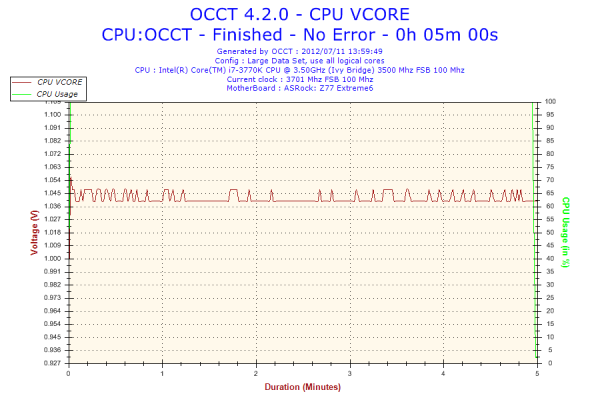








35 Comments
View All Comments
IanCutress - Monday, July 16, 2012 - link
You would be surprised at how regular these timings are. For the 10.81 seconds, I got that on my manual stop watch three times in a row. To do as you suggest would be a heavily distorted effort vs. reward, especially for motherboard reviews. Interesting exercise though, not sure if it would be possible. Not that I'd know how either :)Ian
Demon-Xanth - Monday, July 16, 2012 - link
These days I think the truly best way to support legacy is by add-in cards, and am kind of surprised nobody has come up with a 486 era style I/O card that has serial, parallel, floppy, and IDE on a single card. Just use an older PCI southbridge on a PCIe bridge and you can add some USB to the mix as well.stedaniels - Tuesday, July 24, 2012 - link
Hi,I've been doing some research on this board and notice that you kept referring to the mini PCIe slot as an mSATA slot. While these are physically the same slot size, they are electrically different. Both the specs at the end of the first page, and on the ASRock website state that this is a mini PCIe slot and there is no mention of it being an mSATA slot on any of the official documentation.
Was this a mistake during the review, or are the ASRock specs wrong?
Cheers,
Steve
Mike89 - Friday, January 11, 2013 - link
The settings I've tried give voltage readings way different than this review. For example the review stated the automatic overclock of 4.4 gigs at 1.096 volts at load but when I used that same setting I got a voltage of 1.22 at load. That's quite a bit of difference. Other oc settings I tried that were in the review were also a lot different than the view being they were all higher voltages than the review stated. Can't quite figure out why that is.flexy - Tuesday, April 24, 2018 - link
This is an older article, but since I am OC testing an older Haswell system right now.These numbers seem STRANGE if not outright fantasy to me. What is that "ES" version of the i5 anyway, I can't get any information on this.
The article states they run at 44x multi stable w/ 1.096V in bios, in OCCT/Povray, and stable at 1.100 in bios (1.096 measured under load) at 45x, in OCCT and Povray. Of course, LLC = 1.
What "wonder chip" is that supposed to be that runs stable at a 45x multi in OCCT at 1.096 volts? I am having a very hard time taking these numbers seriously, unless you used some extremely carefully select CPUs with amazingly low power requirements and temps for your testing. (At these voltages I can't even get into the OS, even with LLC1, not to mention OCCT.)