ASRock Z77 Extreme6 Review: Legacy Bites Back
by Ian Cutress on July 13, 2012 2:00 PM EST- Posted in
- Motherboards
- ASRock
- Z77
ASRock Z77 Extreme6 In The Box
ASRock boxes seem to flip-flop between being very good and not that good. The appeal inside the box should outweigh the assumed contents given the price - if you can tool up a $100 motherboard package with what we would assume a $200 package would contain then you are in the clear.
Rear IO Panel
Quick Installation Guide
Software Setup Guide
Driver CD
Four SATA Cables
3-slot fixed SLI Bridge
Front USB 3.0 Panel + SSD Holder
One jewel in ASRock's crown is the smart USB front panels they stick in their box. The first board I ever reviewed for P67, the ASRock P67 Extreme4, came with it in a very well priced package. The Z77 Extreme6 comes in more expensive than that board, so by default we should expect it here, and we do (which is a good thing). Even though very few other manufacturers have it, what other manufacturers do have often is a full complement of SATA cables - despite having 8 SATA ports on board ASRock choose only to put four cables in the box.
Voltage Readings
After my first publication of OCCT voltage readings, a few readers responded with a more in-depth reasoning behind some of the results we were seeing. With this in mind, I would like to re-describe what we are doing with this test, and how it comes about.
Much of what an enthusiast overclocker does is monitor CPU temperature and voltage. Whatever settings a user places in the BIOS or OS is at the mercy of the motherboard - in terms of actually setting the values and reporting the values back. As an enthusiast, we have to rely on what readings we get back, and hope that motherboard manufacturers are being honest with their readings.
Take CPU voltage. What we as a user see in CPU-Z or OCCT is a time-averaged value that hides voltage ripple (if any) for power delivery. It is very easy for a motherboard manufacturer to hide this value, or to disregard slight deviations and report a constant value to the user. The CPU voltage reading can be taken at a variety of places on the power plane, which can vary between motherboards and manufacturers, meaning that each reading is essentially not comparable with the other. Nevertheless, as an enthusiast, we will constantly compare value A with value B.
Whether or not I can achieve 4.7 GHz with 1.175 volts on a particular board is inconsequential - your motherboard may perhaps produce the same result with a reading at 1.200 volts. The only way to test the actual value is with consistent methodology is via an oscilloscope connected to similar points on each board. This may sound like taking an OCCT reading is therefore redundant.
However, motherboards have settings relating to load line calibration. As load is applied to the CPU, the voltage across the processor decreases (VDroop). Load Line calibration essentially attempts to control this level of droop, by increasing voltage when voltage drops are detected away from a fixed value. Manufacturers have different ideas on how to modify LLC with respect to load, or whether the level of modification should be controlled by the user. Some manufacturers offer the option at a variety of levels, such that overclockers can be sure of the applied setting (even if it increases peak voltage, as explained by AnandTech in 2007).
By doing a full load OCCT test, we are essentially determining both how aggressive the motherboard is reporting the CPU voltage under load and how aggressive load line calibration is performing (from the point of view of the user without an oscilloscope or DVM). If someone has one of the motherboards we have tested and you have a different one, variations in load voltage should describe the offset you may require for overclock comparisons.
| Reported Load Voltage / V | |
| ASRock Fatal1ty Z77 Professional | 0.956 |
| ASRock Z77 Extreme4 | 1.050-1.058 |
| ASRock Z77 Extreme6 | 1.040-1.048 |
| ASUS P8Z77-V Deluxe | 1.085 |
| ASUS P8Z77-V Pro | 1.090 |
| Gigabyte Z77X-UD3H | 1.067 |
| MSI Z77A-GD65 | 1.020 |
Overclocking
Note: Ivy Bridge does not overclock like Sandy Bridge. For a detailed report on the effect of voltage on Ivy Bridge (and thus temperatures and power draw), please read Undervolting and Overclocking on Ivy Bridge.
Our standard overclocking methodology is as follows. For automatic overclocks options, they are selected and tested for stability with PovRay and OCCT to simulate high-end workloads and catch any immediate causes for memory or CPU errors.
For manual overclocks, based on the information gathered from previous testing, starts off at a nominal voltage and CPU multiplier, and the multiplier is increased until the stability tests are failed. The CPU voltage is increased gradually until the stability tests are passed, and the process repeated until the motherboard reduces the multiplier automatically (due to safety protocol) or the CPU temperature reaches a stupidly high level (100ºC+).
Our test bed is not in a case, which should push overclocks higher with fresher (cooler) air. We also are using Intel's All-in-one Liquid Cooler with its stock fan. This is a 120mm radiator liquid cooler, designed to mimic a medium-to-high end air cooler.
Automatic Overclock:
Options for automatic overclocking are found in the BIOS. We have the main option, 'Advanced Turbo 30' which implements a 4.7 GHz overclock, and a second option 'Optimized CPU OC' that gives a series of options from 4.0 GHz to 4.8 GHz in 200 MHz increments.
Advanced Turbo 30 sets the BIOS to give 4.7 GHz to all cores at load. The setting enables PLL Overvoltage, and applies the following settings:
CPU Voltage: +0.085 volts
CPU Load Line Calibration: Level 1
iGPU Voltage: +0.120 volts
iGPU Load Line Calibration: Level 2
With these settings, the OS reported a voltage at load of 1.280 volts. Temperatures were very high, showing a peak temperature of 97ºC during PovRay and 98ºC during OCCT. It should be noted that the VRM heatsinks were barely warm to the touch.
For the Optimized CPU OC, the following results were obtained:
At the 4.0 GHz setting, the BIOS was set to 40x multiplier on all cores, CPU voltage set to Auto and LLC was set to Auto. In the OS, it showed 1.096 volts at full CPU load, giving maximum temperatures of 65ºC during PovRay and 66ºC during OCCT.
At the 4.2 GHz setting, the BIOS was set to 42x multiplier on all cores, CPU voltage set to Auto and LLC was set to Auto. In the OS, it showed 1.096 volts at full CPU load, giving maximum temperatures of 67ºC during PovRay and 68ºC during OCCT.
At the 4.4 GHz setting, the BIOS was set to 44x multiplier on all cores, CPU voltage set to Auto and LLC was set to Auto. In the OS, it showed 1.096 volts at full CPU load, giving maximum temperatures of 68ºC during PovRay and 70ºC during OCCT.
At the 4.6 GHz setting, the BIOS was set to 46x multiplier on all cores, CPU voltage set to Auto and LLC was set to Level 1. In the OS, it showed 1.192 volts at full CPU load, giving maximum temperatures of 80ºC during PovRay and 82ºC during OCCT.
At the 4.8 GHz setting, the BIOS was set to 48x multiplier on all cores, CPU voltage set to 1.240 volts fixed and LLC was set to Level 1. In the OS, it showed 1.248 volts at full CPU load, giving maximum temperatures of 93ºC during PovRay and 96ºC during OCCT.
Manual Overclock:
For the manual overclock, given the results seen in the automatic overclocking, we started at 1.100 volts on the CPU and a 45x multiplier.
At the 45x multiplier and 1.100 volts, the computer failed to load Windows correctly. We subsequently adjusted the LLC from Auto to Level 1, which caused a successful boot and was stable during testing. The following results were achieved.
For 4.5 GHz, the minimum CPU voltage stable set in the BIOS was at 1.100 volts, and the CPU multiplier to 45x. This was stable in the OS, showing 1.096 volts at load and giving peak temperatures of 69ºC during PovRay and 70ºC during OCCT.
For 4.6 GHz, the minimum CPU voltage stable set in the BIOS was at 1.125 volts, and the CPU multiplier to 46x. This was stable in the OS, showing 1.128 volts at load and giving peak temperatures of 73ºC during PovRay and 75ºC during OCCT.
For 4.7 GHz, the minimum CPU voltage stable set in the BIOS was at 1.175 volts, and the CPU multiplier to 47x. This was stable in the OS, showing 1.160 volts at load and giving peak temperatures of 81ºC during PovRay and 82ºC during OCCT.
For 4.8 GHz, the minimum CPU voltage stable set in the BIOS was at 1.250 volts, and the CPU multiplier to 48x. This was stable in the OS, showing 1.254 volts at load and giving peak temperatures of 94ºC during PovRay and 95ºC during OCCT.
For 4.9 GHz, we were unable to find a minimum stable voltage before hitting 100ºC during testing. At 1.300 volts, the system reached 100ºC during PovRay and still crashed the system.



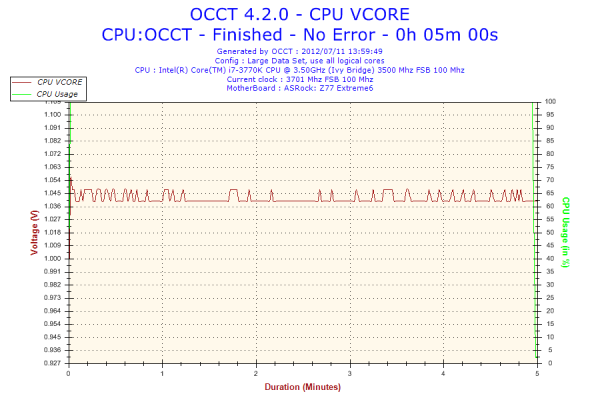








35 Comments
View All Comments
nubie - Saturday, July 14, 2012 - link
Yes, a COM port and Serial port are generally the same thing.I much prefer Parallel, because I am "bit-banging" to program an Atmega micro-controller, a I2C EEPROM, or an SPI EEPROM.
Although I do have a couple Packard Bell Fast Media Infrared (FMIR) receivers that demand a COM port, as does the (sadly lacking drivers newer than Win98) 6-axis Spacetec Orb controller.
Meaker10 - Saturday, July 14, 2012 - link
Without looking at the specs the mini slot is pci-e (for wifi) as it is half height and msata slots need to be full height.repoman27 - Saturday, July 14, 2012 - link
I thought one of the features of the Z77 chipset was that you could select between 1 x16, 2 x8, or 1 x8 + 2 x4 for the PCIe 3.0 lanes coming off of the CPU? In which case you wouldn't need an additional PCIe switch and all three cards would get at least 32 Gbps of PCIe bandwidth...Also, Ian, you seem to have some persistent dyslexia going on when it comes to the model names of PLX's PCIe switches; it's "PEX 8747", not "PXE 8747". There are other options available as well, such as the smaller, cheaper PEX 8724, which would have allowed them to offer effectively 3 x8 PCIe 3.0 slots.
scott967a - Saturday, July 14, 2012 - link
Do you guys ever test wake on lan or other wake up functions? Reason being for the first time I thought I would set up an old sys using Abit P35 Pro for WoL with fail result. Not sure if it is operator error or MB/BIOS problem but searching online doesn't yield much info on WoL performance.529th - Sunday, July 15, 2012 - link
Thank you for including a DPC latency test. Thank you Thank you Thank you! ha...Which app are you using to check DPC latency, btw?
Please include DCP latency testings in your future Motherboard testings as well. I will be jumping on the Haswell wagon when it comes through town.
Cheers
529th - Sunday, July 15, 2012 - link
And also include the BIOS that it's being tested on. Thanks :)IanCutress - Sunday, July 15, 2012 - link
As you can perhaps tell from our DPC Graph, we've been testing it quite a while. And in the explanation of said test, I do mention the program I use - DPC Latency Checker. Quick Google will find it. Currently I'm rarely finding a motherboard on a mainstream chipset that severely fails it - usually it is the included monitoring software that causes peaks of 2000+. If this happens, disable your monitoring software or update the BIOS.Ian
hansmuff - Sunday, July 15, 2012 - link
If I were to release a legacy connector board, I would most certainly at the very least have two serial ports in the back, or one plus header. I would also most certainly include a parallel port header on the motherboard, and include brackets for serial and parallel headers.Floppy and IDE is all good and well, but one serial port and no parallel port are oversights to me for such a board.
adrianlegg - Monday, July 16, 2012 - link
Hello,I just had some random idea,
Couldn't You use, some kind of electric stopwatch, which can be started/paused with any current, connect it to poweron wire (from button), and then instead of using Windows, use some custom linux bootloader with option to, for example, use pc speaker, which signal would be used to stop mobo?
I lack proper knowledge to design that system, aside from components (2 wires, custom bootloader, and stopwatch/some multimeter with time option)
Excuse me if that's completely ignorant, but I think that could increase precision of Your timings.
Thx for all good work.
adrianlegg - Monday, July 16, 2012 - link
(ofc not "stop mobo" but "stop timing")