Amped Wireless R20000G, SR20000G, and UA2000: Routers, Repeaters, and Adapters (Oh My!)
by Jarred Walton on June 23, 2012 12:00 AM EST- Posted in
- wireless
- Networking
- 802.11n
- Amped Wireless
Test Location B Results: Performance at Moderate Distances
Our second test location ramps up the difficulty quite a bit—think Nightmare difficulty in Diablo III. Instead of being located in the same room, right next to the router, we’re now down a hallway, past a bathroom, and into the living room. A direct line from the test area (where my HTPC is located) to the router is around 30 feet, while walking is a slightly longer 40 feet. There are two/three sheetrock walls between the router and Location B, depending on how the signal propagates. You can get an idea of the interior layout of my house from the following (poorly put together) floor plan.
As before, we’ll start with a look at signal quality for this test location. I did spend several minutes (or more) with each adapter trying to orient it such that I got a best-case signal, but once we’re in different rooms the variability between testing runs starts to increase dramatically. As an example, one day I measured one set of results (it was a cooler, cloudy day in Washington), and the next day (sunny and warm) I got results that were 20% lower at the exact same location. It’s a bit maddening to say the least, but short of having a large isolated facility where you can rule out all external forms of interference (e.g. temperature, humidity, and other wireless signals) I’m not sure there’s much to be done about it other than to give the standard “grain of salt” caveat.
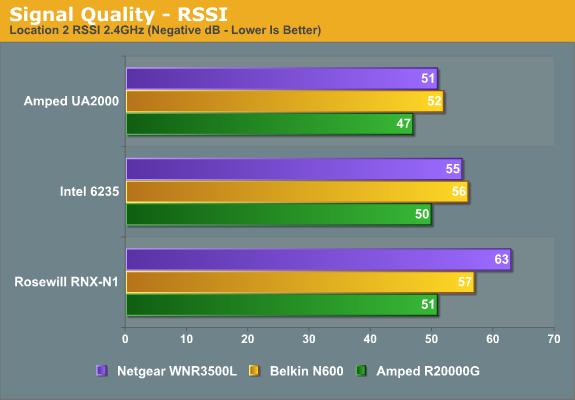
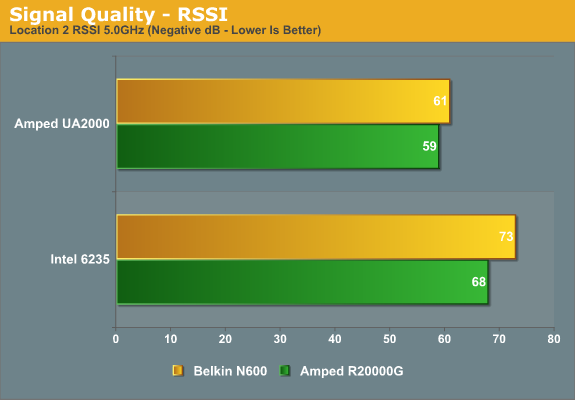
Yet again, Amped delivers on their claims of better signal quality. The R20000G router is 4-12 dB better on the 2.4GHz signal and 2-5 dB better on 5GHz. The UA2000 has similarly large leads, with 3-12 dB better RSSI than the other two adapters. There was at least some correlation between the better RSSI and throughput at Location A; will that hold true with our more demanding test locations? Let’s find out, again starting with the 2.4GHz results.
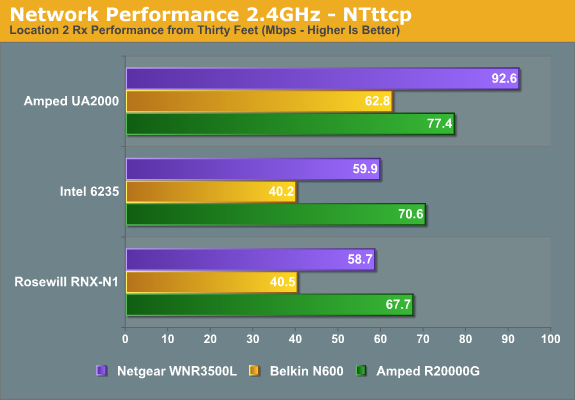
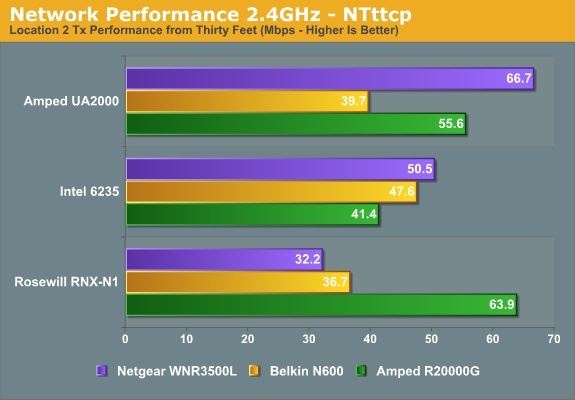
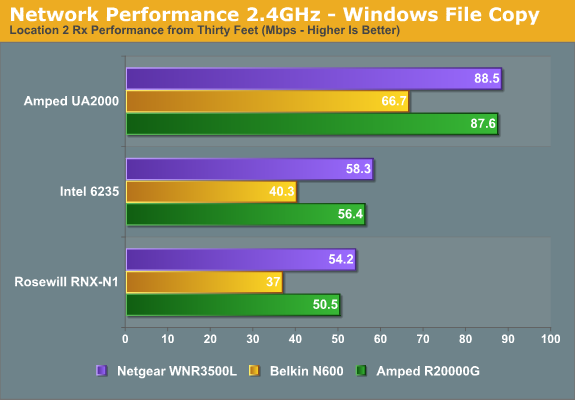
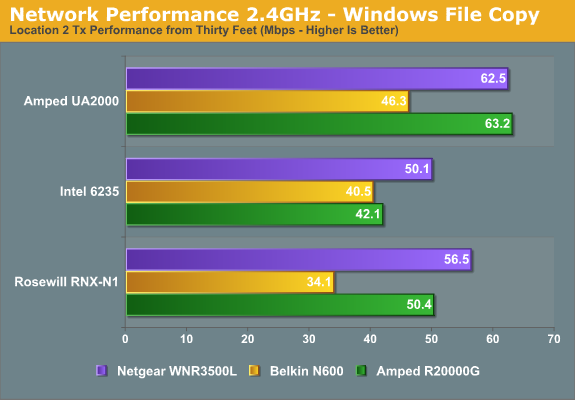
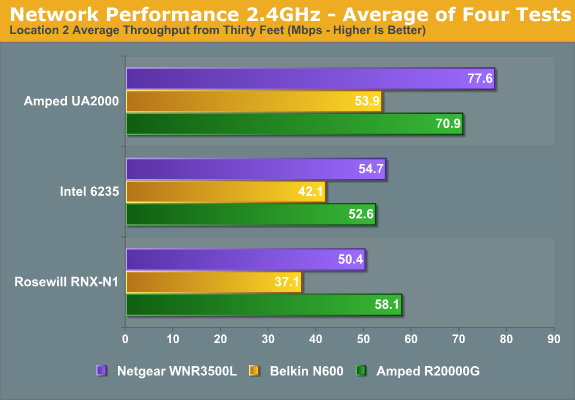
Things get a bit interesting this time around, with some of the adapters performing substantially better when paired with a specific router for some of the tests. Overall, the Netgear router appears to deliver the best throughput in our Rx/Tx file copy results, with the Amped R20000G coming very close. The Belkin router continues to offer substantially lower throughput in most of the charts, with the exception of the NTttcp Tx chart where it places second with two of the adapters. Given the variability of testing at this range, I’d say that the Netgear and Amped routers are more or less equal, and the average throughput across the three adapters agrees with that: the Netgear comes out 1% ahead.
The story for the adapters is far more clear cut, with the UA2000 delivering substantially better throughput than the other two adapters. There’s only one test results (NTttcp Tx) where the UA2000 places second to the Rosewill adapter, and the Windows Copy test doesn’t agree with that result. Average performance with the UA2000 is 35% better than the Intel 6235 across the three routers, and 40% better than the Rosewill RNX-N1. If you have a location with a single PC where you’d rather not run an Ethernet cable, the UA2000 at least approaches 100Mb Ethernet speeds over 2.4GHz wireless.
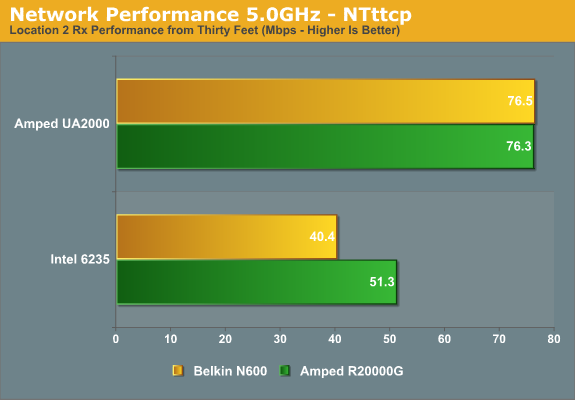
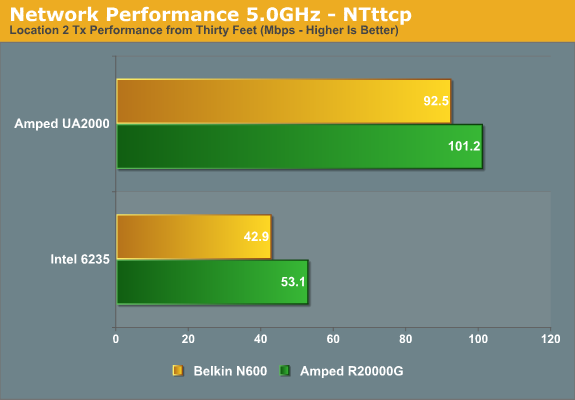
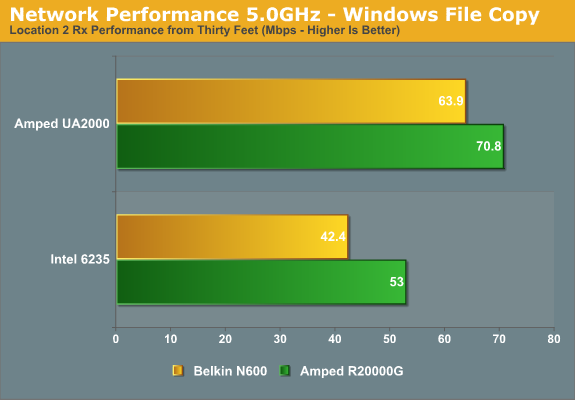
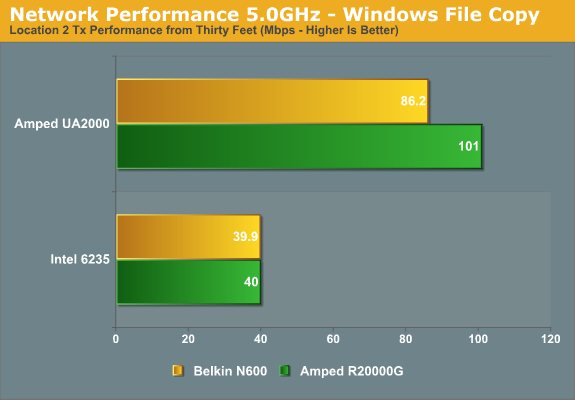
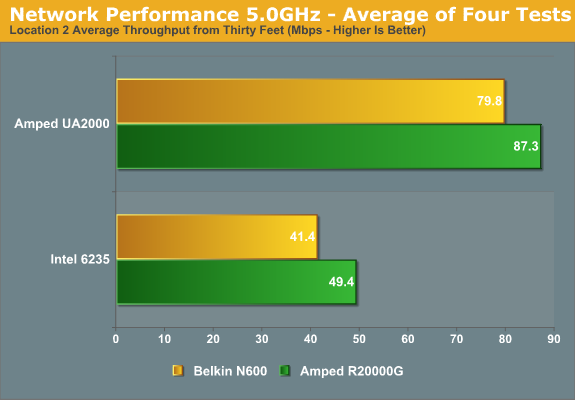
The 5.0GHz results echo the above, only this time the closest we get is a tie in NTttcp Rx rates with the UA2000. For all other comparisons, the R20000G router delivers slightly better performance than the Belkin N600, and the UA2000 adapter basically wipes the floor with the Intel 6235. Of course, directional wireless isn’t nearly as useful in something like a laptop where you’re moving around and unlikely to always end up facing the router, but for stationary PCs you can get excellent performance. On average, the Amped UA2000 is 84% faster than the Intel 6235 while the Amped R20000G is 13% faster than the Belkin N600.


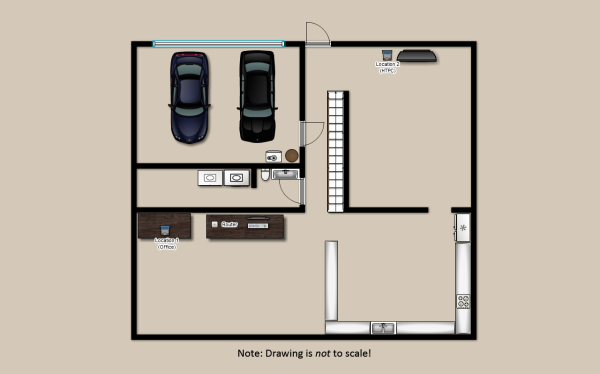








28 Comments
View All Comments
blindbox - Monday, June 25, 2012 - link
Just to add. For people like me, I won't even be looking at these. All I look at is the hardware specs, whether the device is Atheros or not, and whether it's flashable to OpenWrt or otherwise. Any of these conditions that are not met and it's just another device to me.That said, <shamelessplug>TP-Link WR1043ND FTW</shamelessplug>
dgingeri - Saturday, June 23, 2012 - link
These are out of date as soon as they are released. the new WD routers exceed these on features all the way across the board.JarredWalton - Saturday, June 23, 2012 - link
You do realize that comparing features that are on papers to determine which router is "better" is asking for problems, right? On paper, the R20000G and Belkin N600 are "identical", but in practice they're anything but. I wouldn't even venture to declare something as being "better" without some practical testing from a reputable source. You'll also note that if you're just after maximum performance within close proximity, even as a 2x2:2 router there are cases where Amped's previous R10000G tops the performance charts (http://www.smallnetbuilder.com/lanwan/router-chart...Blark - Saturday, June 23, 2012 - link
Engadget put them through their test labs also and it worked great for them.... http://www.engadget.com/2012/04/06/amped-wireless-...I bought a R200000G after reading the review and compared it to my Linksys EA4500. The amped product goes roughly 50-70 feet past the furthest spot I used to be able to go on the Linksys router. The Linksys router how ever provided faster throughput from 0-30 feet. I would take the range over soup close speed any day as I had dead spots before.
Tried their SR10000 also and it works well for us.
996GT2 - Saturday, June 23, 2012 - link
How does this wireless adapter compare to the gold standard Alfa AWUS036H in terms of range?For those who don't know about the Alfa: http://www.amazon.com/Alfa-AWUS036H-Wireless-Long-...
DanNeely - Saturday, June 23, 2012 - link
"One simple solution for the modem/router users would be to simply disable the wireless functionality and connect via Ethernet to the modem/router—assuming there’s at least one Ethernet port. That requires a certain amount of technical savvy of course—something I could do, but not something I would recommend to, say, my siblings or parents."Having tried to do this sort of setup for my parents a year ago I completely agree. It worked well for about 6mo until the ISP pushed a firmware update to their box which trashed the customization settings I'd applied to make it work with the old neatgear router I was using for the wifi. I eventually ended up having to drive out to fix things in person. The only good thing to come out of the debacle was that their boxes new firmware replaced the hard coded wifi SSID value with a textbox; allowing me to retire the netgear without having to reconfigure the wifi settings on everyone's devices. Wifi speed is uniformly bad across the house; but 3MB DSL is slow enough it doesn't matter much.
WeaselITB - Saturday, June 23, 2012 - link
Wow, Jarred, thanks for the awesome and lengthy review / comparison! I can't even fathom the amount of work this took!That directional antenna actually sounds like a good solution for the family room HTPC/HDTV that I was considering, but kept rejecting since I didn't have a way to get wire there ...
gstrickler - Sunday, June 24, 2012 - link
2.4GHz testing "in the real world" is challenging because of channel overlap and poor deployment of channel usage. 40MHz operation makes it even worse. First, you have to understand that 802.11B/G/N don't use a single 5MHz channel, they use a 22MHz wide band centered on one channel. That means they need 5 channel spacing between to be interference free, however, in reality, the signals are so week at the edges that 4 channel spacing works with essentially no impairment. In the USA it has been common to use channels 1, 6, and 11, because the USA only allows full power operation on channels 1-11. However, that allocation never allows for 40MHz operation without interference because the secondary channel must be +/- 4 channels, meaning the secondary must be at 5 (1 primary), 2 or 10 (6 primary), or 7 (11 primary). In each case, the secondary is 1 channel away from another commonly used channel, resulting is significant interference.It's better to share the same channel as another router than to be only 1 channel away, that is the worst possible configuration. If the routers are within about 50ft (16m) of each other, even being 2 channels away will almost certainly cause interference. With his 40MHz tests using 11+7, any nearby routers on channel 6 would be likely to cause interference.
Jarred didn't indicate what channels are in use by his neighbors, nor how strong those signals were (at the router and at the laptop), so there may have been interference affecting his tests. Throwing out the outliers as he did helps minimize those, but without such information, I can't make much use of the test results.
A short guide to channel allocation in 2.4GHz Wi-Fi:
It's been common practice to use those same channels in most countries despite the fact that most countries allow full power operation on 13 channels. In most countries, the ideal allocation is to use channels 1, 5, 9, and 13 only, never use other channels. This allows 4 20MHz channels, and allows 40MHz channels while minimizing interference. If you're operating a router in a country that allows 13 full power channels (most of the world outside North America), use this 1, 5, 9, 13 channel allocation. Even if your router doesn't allow setting channel 13 (some firmware restricts you to 11 channels even in other countries), stick with channels 1, 5, 9 so you don't cause problems for those using 1, 5, 9, 13.
Back to the USA and Canada, rather than 1, 6, 11, a better channel allocation (with the possible exception of some high density office environments, and even those might benefit from this configuration) is to use channels 1, 4, 8, and 11, exclusively, with 40MHz operation supported only on 4+8 (and 8+4). That's only 3 channels minimum separation, but when there is 30+ft and/or walls between the routers, 3 channel separation is shows sufficient attenuation at 3 channels that interference is minor, typically resulting in no more than 10% performance degradation even when both routers are simultaneously transmitting, and often shows no degradation.
The problem is that many routers default to (or auto-select) channel 6 or channels other than 1, 4, 8, & 11. Using channels 4 or 8 with a nearby router on channel 6 may cause interference for both. Which leaves 3 options for the USA, Canada, and any other country with fewer than 13 full power channels:
1. Coordinate with your neighbors and get everyone to exclusively use channels 1, 4, 8, and 11, with any 40MHz operation exclusively on 4&8. This is the best option for 99% of installations. Even if you can see some other routers on channel 6, but with weak signals, this may be the best option.
2. If that's not possible, and channel 6 is in use, use channels 1, 6, 11 exclusively and do not use 40MHz channels at all. This may be best in large, open offices/halls where there are 3 or more routers within ~100ft and no walls between them, but you should still try #1 first.
3. Finally, if you must use 40MHz in an area where Channel 6 is in use and can't be changed, use 5GHz if possible. If that's not possible use channels 4 & 8 for 40MHz, and locate your router as far as possible from any routers using channel 6. There are some other compromise channel options, but they're dependent upon which channels are in use and the relative signal strength, and they add to the problem for other users, so I can't recommend them, and they should only be configured by someone who thoroughly understands Wi-Fi channel allocation, interference, and the local Wi-Fi environment.
JarredWalton - Sunday, June 24, 2012 - link
Thanks for the post -- there's a lot of good information for people not familiar with WiFi. I'm actually aware of most of this stuff, but obviously there's only so much you can cover/rehash each time we do a wireless article. While I didn't provide it directly, you can get some idea of the channels in use in my neighborhood from this image:http://images.anandtech.com/galleries/2111/Amped%2...
I used channels 11+7 for testing, as channel 1 is in use by my next door neighbor (and 3 is used by another neighbor two houses away -- bad choice, I know). Thankfully, there are no networks in the 6-11 range that are near my house. In terms of RSSI, I believe the signal strength from the other channel 11 networks in the area was something like -85dBm (or worse), and the same goes for the channel 6 network, so my choice is mostly free of interference.
I used channel 161 for 5GHz, but that's not nearly as important as there's very little traffic on that spectrum.
gstrickler - Monday, June 25, 2012 - link
Thanks Jarred, that gives some credence to your tests.Now, go change your neighbor's router off channel 3, get him drunk first if necessary. :)
Yes, 5GHz is comparatively open, more channels, less usage, and always at 4 channel spacing. The main issue to deal with in 5GHz is that there are 2 or 3 different power levels allowed depending upon the frequency, so some have better range than others. Unfortunately, I can't locate the details right now, although some routers will list them as hi/low power.