In-Depth with the Windows 8 Consumer Preview
by Andrew Cunningham, Ryan Smith, Kristian Vättö & Jarred Walton on March 9, 2012 10:30 AM EST- Posted in
- Microsoft
- Operating Systems
- Windows
- Windows 8
The Desktop
If you refuse to believe that Metro can bring you anything but pain and sorrow, the good news is that the Windows desktop is still here, and it’s just as powerful and full-featured as it was in Windows 7. In fact, except for the absence of the Start button, it’s largely identical to the desktop in Windows 7—Metro is obviously where Microsoft has spent most of its development effort this cycle, but the Windows 7 desktop is still good enough that it’s not a big deal. You already know how this works if you’re a Windows user, but there have been a few useful enhancements and tweaks to give heavy desktop users some reason to upgrade.
Windows Explorer

A Windows 7 window (top) compared to a Windows 8 window (bottom). Note the very slightly narrower horizontal window borders in Windows 8.
The first thing you'll notice is that the window borders have changed slightly from those in Windows 7—corners are now squared-off, rather than rounded, and the font size in windows title bars is quite a bit larger. Window borders have also been put on a diet, though a very modest one—a Windows 8 window will use about four pixels less horizontal space than a Windows 7 window providing the same information.
The next thing you'll likely notice is that Windows Explorer has picked up the Ribbon interface first introduced in Office 2007. You’ve probably already seen and formed an opinion about the Ribbon (it also found its way into some Windows 7 applications like Paint and Wordpad, and was refined for Office 2010)—it was introduced in Office to replace the arcane maze of traditional menus and expose hidden functionality that people weren’t using because it was hard to find. In the context of a feature-rich program like Office, I think it does just what it was designed to do. In a less feature-packed program like Paint, I think it’s unnecessary but inoffensive. In Windows Explorer, it falls somewhere in between.

The Explorer ribbon is minimized by default
If you’re a power user who does most Explorer tasks with keystrokes (and let’s face it, 90% of what most people do in Explorer can be accomplished with just the CTRL, C, X, V, A, and Delete keys), you might not even notice the change—the ribbon is minimized by default and this makes Explorer look more or less like it did in Windows 7. You can expand and contract the ribbon using an arrow in the upper right-hand corner of the screen, and Windows Explorer will remember this preference for future sessions.
Clicking one of the headings like “File” or “Home” will expose all of the Ribbon functionality temporarily. The File menu is usually always present, and earns its keep solely by the ability to launch Command Prompt and PowerShell windows (both as the logged in user and as Administrator) in the current path, and the Home menu contains most commonly used file tasks (copy, paste, properties, and some others). The View tab controls the view settings, obviously, and the Share tab lets you share files both via email, printing, and burning to disc, as well as handling basic file sharing. To speed up window draw time, folders no longer display small icon overlays when shared or made private—you can view these settings by turning on new “sharing status” columns in Explorer. Hovering over most buttons will reveal tooltips that describe the button’s functionality and, if applicable, a keyboard shortcut that can be used to perform the same action.
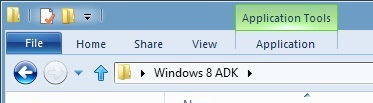
A context-sensitive Ribbon menu
Other ribbon menus are context-sensitive, and show up only when applicable files are selected: for example, the Application Tools menu shows up when highlighting an executable, the Picture Tools menu shows up when highlighting an image, the Disk Tools menu appears when working with internal or external drives, and the Disc Image Tools menu shows up when highlighting an ISO or VHD image (both of which can be quickly and seamlessly mounted into Windows Explorer without third-party tools).
Copying Files
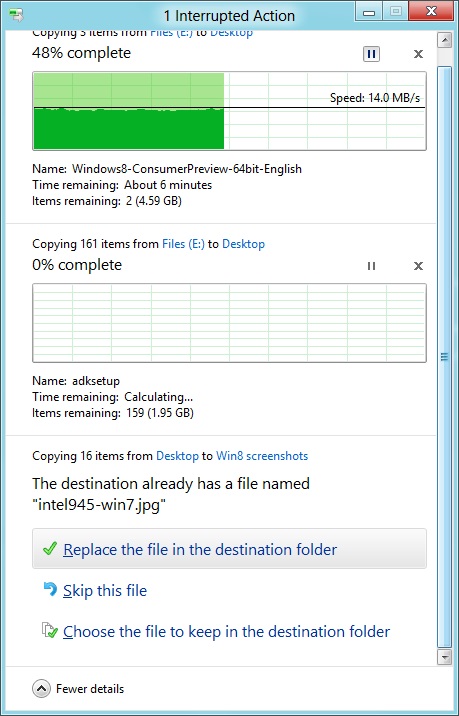
The new file copy dialog box is focused on giving you more information and more options than the file copy dialog in Windows 7. For starters, all file copy operations now happen in one unified window, instead of opening a new window for every file copy. Most file copy conflict resolution also takes place in this window without opening separate dialog boxes, though a separate window does pop up if you need to make choices more complicated than “skip” or “replace.” In the event of conflicts that need user input, Windows queues most error messages and displays them at the end of the operation, so as not to hang up the bulk of the copy waiting for user input.
When two files in a copy operation do conflict, Windows will give you the (opt-in) option to skip files that also have the same timestamp and file size while copying over files that just have the same name as files in the target folder. This catches files with the same name that have actually been changed while skipping over files that have stayed the same.
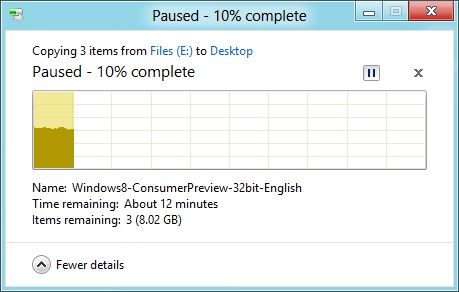
Copy operations can be paused manually, and will automatically pause if the computer hibernates or goes to sleep
In detail view, the progress bar for the copy also serves as a graph of the copy speed over time. Copy operations can be paused mid-stream, and if the computer goes to sleep or hibernates in the middle of a copy operation, the copy will pause and can be manually canceled or restarted the next time the computer wakes up.
SmartScreen
Windows 8 also brings Internet Explorer’s SmartScreen functionality to the OS level—when running an unrecognized or known-bad executable, Windows presents a full-screen message telling you that the program is unrecognized. By default, there’s no button to tell the program to run anyway, preventing an automated “just click Yes” response from users. To run the program, you must first click “More info,” and then click “run anyway.”
Some other, smaller changes have also been made to Explorer: images will now automatically rotate based on EXIF data, a tricky navigation pane scrolling bug has been removed, folders and executables can now be added to the Start screen, and users are no longer prompted to confirm whether they really want to send files to the Recycle Bin. All of these little changes add up to an Explorer update that’s a bit more impressive and a bit more useful than the one we got moving from Vista to 7.
Multi-monitor support
There are plenty of other Desktop features that don’t have anything to do with Explorer, and the most useful of them all is improved multi-monitor support.
In Windows 7 and before, Windows’ multi-monitor implementation supported displaying the taskbar on just one screen, meaning that no matter which screen you were working on you’d always have to go back to the main monitor to manipulate it. No more in Windows 8: the taskbar can now be configured to appear on both screens. This doesn’t change how programs remember their screen location—they still open on the screen they were last launched on, regardless of which taskbar you use to open them. The taskbar can either display all of your pinned icons on both monitors, or you can display all icons on the primary monitor and just icons for open windows on the second monitor. Taskbar location/orientation can be configured independently on both monitors.
For multi-monitor users, Microsoft provides some extra-wide wallpapers that can stretch across multiple screens, but there’s still no way to use a different wallpaper for each desktop, something that OS X has supported forever. It’s not a big deal, but I’m not sure what technical hurdle it is that Microsoft can’t jump over here. Update: As several readers have pointed out, you can set separate wallpapers for different monitors by right-clicking on the wallpapers in the Personalize control panel and selecting "Set for monitor X" as shown in the screenshot below. Thanks to all who sent this in!
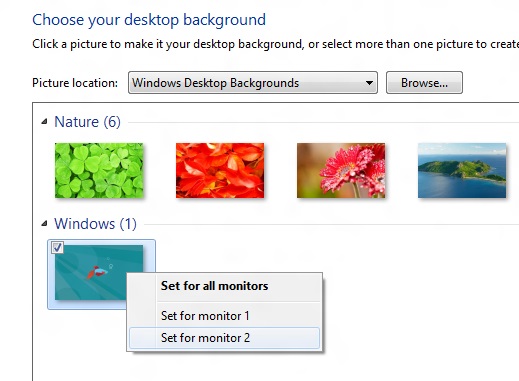
When using a multi-monitor setup, the start screen and Metro apps can only use the primary monitor. You can continue to watch a video or work in desktop apps on the other screen without interrupting what you’re doing in Metro, and vice versa—when not using a desktop app, the desktop and taskbar will sit on the other monitor(s) and wait for your input. Changing your primary monitor can be done in a few different ways—in the Screen Resolution control panel (as in Windows Setup), via the Metro Devices charm, and by right-clicking the taskbar on the secondary monitor and clicking “make this my primary taskbar.”
Notifications
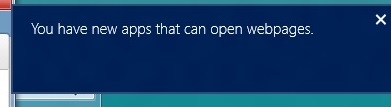
Notifications in Windows 8 eschew desktop windows entirely, even when you’re using the desktop. When an action prompts a notification (common causes include insertion of USB drives or other media and installation of new programs, as well as those generated by installed Metro apps), it slides in from the upper-right corner of the screen. Clicking or tapping it will bring up a menu that lets you decide what you want to do.
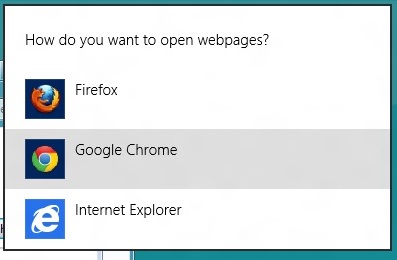
You can control which apps send you notifications in the Settings charm, or in the Metro control panel. Like other mobile OSes, Windows lists all apps capable of sending notifications and lets you toggle them on and off with a slider.
...The More Things Stay the Same
The changes above are the most significant you'll see on the desktop—otherwise, most things have stayed the same. Things like Paint, most Control Panels, WordPad, the Event Viewer, Windows Media Player and countless other built-in Windows tools are more or less identical to their Windows 7 counterparts, often implementing a version bump from 6.1 (Windows 7) to 6.2 (Windows 8) to keep things consistent. Remember: the XP (5.1) to Vista (6.0) transition was the last major under-the-hood version jump for Windows. To maintain compatibility with programs that check the Windows version number, Windows 7 was actually Windows 6.1, and in the same spirit Windows 8 is Windows 6.2.
I don't expect most people to feel very strongly about these non-changes, but there is one that will make a small but vocal subsection of the Windows user base pretty upset: Windows Media Center is still here, and it’s... exactly the same as the Windows 7 version. I suppose that’s good news, if you’re married to Media Center or if you were worried that it would be removed, but if you’re expecting the program to continue to evolve and improve as time goes on, well, it might be time to start looking into alternatives.


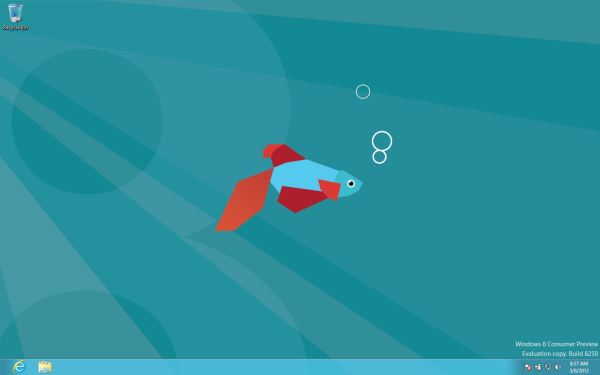
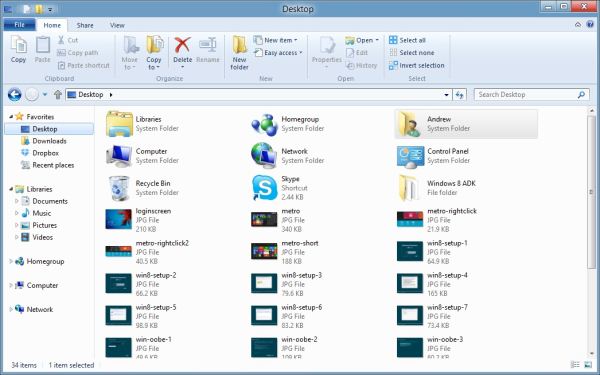
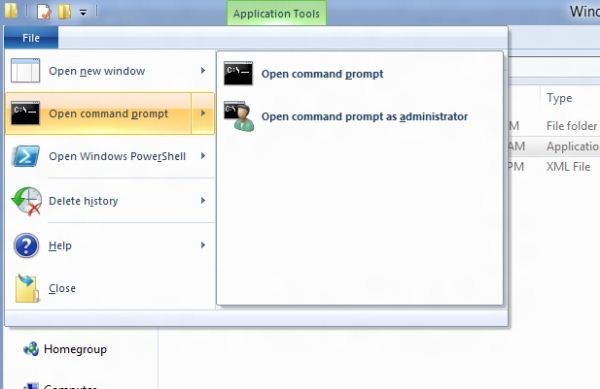
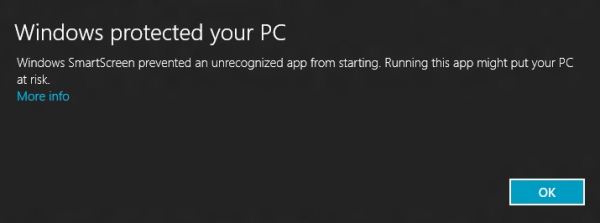
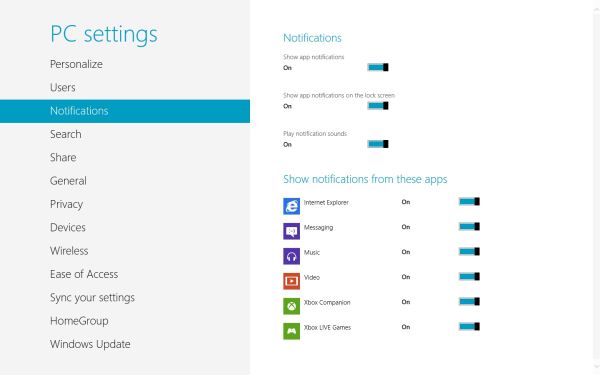








286 Comments
View All Comments
Braden99 - Friday, March 9, 2012 - link
I work with applications like Maya, Photoshop etc. and find my productivity has not been effected at all in Windows 8. Most of the complaints about Windows 8 are grossly exaggerated, by users who cannot easily adapt to change. MS needed to do something big to insure relevance into the future, prepare for new hybrid devices, and entice a new generation of users, and for the most part every feature of the old start screen is still present. The desktop still exists, and explorer has more features than ever. Those "power" users would have probably been using the keyboard to activate and search through start menu, and now they still can, with same number of key presses (yes a context switch, but only for a second, or as quick as you can type and press enter).That said I'm hoping for a lot of tweaks that improve the features and direction MS are already going in - That's what I'm focusing on my attention on.
ananduser - Friday, March 9, 2012 - link
Fair review, impressed by Win8, don't care about GUI sensibilities, I never criticized any OS for subjective GUI peculiarities.Battery issues might also stem from lack of custom drivers that are the norm in laptop land. Anyway I might be wrong seeing as they should work in W8. Maybe they do but don't use W8's touted power saving features.
Why always bring the subject of OSX price vs Win's price ? OSX is an upgrade, it has a requirement that you detain the previous version. Win is sold as a stand alone product(upgrade options exist as well). Now, ever thought about "you get what you pay for"(mac fans always love this phrase) ? W8 will bring out of the box built in hypervisor, storage spaces and incredibly huge hardware support(among many others). Also you can virtualize W8 in any VM. OSX lacks all that and has less hardware support, in fact has hardware restrictions. Bottom line Windows costs more because IT IS WORTH MORE.
PS: Did you really need 2 imacs and a mba to test W8; one Apple PC wasn't enough ?
Braden99 - Friday, March 9, 2012 - link
"but there’s still no way to use a different wallpaper for each desktop, something that OS X has supported forever"Actually you can in Windows 8. Go into Personalize>Click Desktop Background>Then you can right click pictures, and say set as monitor 1, or 2
Braden99 - Friday, March 9, 2012 - link
"but there’s still no way to use a different wallpaper for each desktop, something that OS X has supported forever"Actually you can in Windows 8. Go into Personalize>Click Desktop Background>Then you can right click pictures, and say set as monitor 1, or 2
superPC - Friday, March 9, 2012 - link
I see that most of you complains about the new start screen. well my father asked me to installed windows 8 on his laptop and he's much happier than he ever was with that laptop (it use to be a vista machine). it loads up in less than 40 seconds (not using SSD old core 2 duo machine with just 1 GB of RAM), shuts down in less than 30. it's super responsive and just plain fast (eventhough i've already installed all of his regular software suite). and he loves the new metro browser and apps. full screen apps looked lovely he said. he even likes metro because "it's more informative and searchable than the old start menus". honestly, windows is not aim at people like us the power user, it's aim at the rest of them: casual users. and if my dad, a 25 year veteran casual user of windows can live with metro than most of us obviously can too.p05esto - Friday, March 9, 2012 - link
That's great that it's dumbed down, but my question is WHY are you here on anaddtech? This is a site for real computer users who don't want it dumbed down.MS needs to allow advanced users to turn all the Metro crap off and use the OS just for launching their development apps. We don't want ANY of the crap found on the start screen or the hidden corners or whatever. I don't understand why MS is removing all customizability, it's been getting worse ever since Vista. Even in Office, why force the stupid ribbon, why not let power users use regular menus? I don't get why they force everybody to follow the same strict path. How hard can it be to allow people to bypass the metro start screen and put back the start menu with all their apps?
Oh, and bring back the option to organize apps in the start menu into folders so I don't have to look through 50 apps to see all my graphic editing programs or video programs (I liked putting them into broad folders of apps). Win7 eliminated that possibility. And bring back the SMALL and condensed task menu of apps. In Win7/8 they use these large icons with too much space on the sides...why? I found a registry hack to make them smaller and compact, but why make the large and cumbersome task bar area thre default? It befuddles me.
smilingcrow - Friday, March 9, 2012 - link
p05esto: “My question is WHY are you here on anaddtech? This is a site for real computer users who don't want it dumbed down.Oh, and bring back the option to organize apps in the start menu into folders so I don't have to look through 50 apps to see all my graphic editing programs or video programs (I liked putting them into broad folders of apps). Win7 eliminated that possibility.”
Win7 does allow you to organize your apps into folders on the start menu (after you click on All Programs) but it is not as simple as with previous versions. As you are a ‘real computer user’ I will allow you to find that info for yourself; which will be easy now that you know that it is possible which is the hardest info to get.
bigboxes - Friday, March 9, 2012 - link
Right-click task bar -> Properties -> Task bar tab -> check "Use small icons"freedom4556 - Friday, March 9, 2012 - link
Most of the improvements your dad talked about could be attributable to simply clean re-installing an old Vista install and then running updates. The switch to seven would likely have had a similar effect on performance.Sabresiberian - Friday, March 9, 2012 - link
An operating system, particularly one as ubiquitous as Windows, should appeal to ALL users, not just the lowest common denominator.There is a difference between making things easier to use for the non-technical person and dumbing down, and sometimes Microsoft loses sight of that.
Reading this article, I don't think Win 8 is necessarily "dumbed down" in it's interface, but I'm not entirely convinced. I do know, I'm not going to live with an OS that requires me to interface with it through big squares on a solid-color background.
I have a lot of trouble understanding why I would want to buy an "app" to begin with, since many of them seem to be nothing more than bookmarks. I seem to have been able to do without them for all the time I've used computers to now, I don't see why using a smart phone or tablet requires them, or even makes those devices better. I don't understand why we can't just have icons like the previous versions of Windows that we can touch to activate, if we want to activate them by touch and have the hardware capability.
This article has allayed some of my fears, and there is clearly enough reason to update from Vista to Win 8 on my next build, providing I can get rid of the yugly (yugly: you'-glee, as in "so ugly it's beyond ugly, it's yugly") interface. My second computer uses Win 7, and I'll have to be very impressed with Win 8 to switch from it when I rebuild a second computer.
Most people in the world that interface with computers are not technically inclined; many of them aren't all that capable in any case. It's good for these things to be easy enough to use that most everyone can use them, just please, please don't penalize ME in the process.
It will take a lot for me to give up DirectX, but I would do it, if it becomes necessary.
;)