In-Depth with the Windows 8 Consumer Preview
by Andrew Cunningham, Ryan Smith, Kristian Vättö & Jarred Walton on March 9, 2012 10:30 AM EST- Posted in
- Microsoft
- Operating Systems
- Windows
- Windows 8
The Desktop
If you refuse to believe that Metro can bring you anything but pain and sorrow, the good news is that the Windows desktop is still here, and it’s just as powerful and full-featured as it was in Windows 7. In fact, except for the absence of the Start button, it’s largely identical to the desktop in Windows 7—Metro is obviously where Microsoft has spent most of its development effort this cycle, but the Windows 7 desktop is still good enough that it’s not a big deal. You already know how this works if you’re a Windows user, but there have been a few useful enhancements and tweaks to give heavy desktop users some reason to upgrade.
Windows Explorer

A Windows 7 window (top) compared to a Windows 8 window (bottom). Note the very slightly narrower horizontal window borders in Windows 8.
The first thing you'll notice is that the window borders have changed slightly from those in Windows 7—corners are now squared-off, rather than rounded, and the font size in windows title bars is quite a bit larger. Window borders have also been put on a diet, though a very modest one—a Windows 8 window will use about four pixels less horizontal space than a Windows 7 window providing the same information.
The next thing you'll likely notice is that Windows Explorer has picked up the Ribbon interface first introduced in Office 2007. You’ve probably already seen and formed an opinion about the Ribbon (it also found its way into some Windows 7 applications like Paint and Wordpad, and was refined for Office 2010)—it was introduced in Office to replace the arcane maze of traditional menus and expose hidden functionality that people weren’t using because it was hard to find. In the context of a feature-rich program like Office, I think it does just what it was designed to do. In a less feature-packed program like Paint, I think it’s unnecessary but inoffensive. In Windows Explorer, it falls somewhere in between.

The Explorer ribbon is minimized by default
If you’re a power user who does most Explorer tasks with keystrokes (and let’s face it, 90% of what most people do in Explorer can be accomplished with just the CTRL, C, X, V, A, and Delete keys), you might not even notice the change—the ribbon is minimized by default and this makes Explorer look more or less like it did in Windows 7. You can expand and contract the ribbon using an arrow in the upper right-hand corner of the screen, and Windows Explorer will remember this preference for future sessions.
Clicking one of the headings like “File” or “Home” will expose all of the Ribbon functionality temporarily. The File menu is usually always present, and earns its keep solely by the ability to launch Command Prompt and PowerShell windows (both as the logged in user and as Administrator) in the current path, and the Home menu contains most commonly used file tasks (copy, paste, properties, and some others). The View tab controls the view settings, obviously, and the Share tab lets you share files both via email, printing, and burning to disc, as well as handling basic file sharing. To speed up window draw time, folders no longer display small icon overlays when shared or made private—you can view these settings by turning on new “sharing status” columns in Explorer. Hovering over most buttons will reveal tooltips that describe the button’s functionality and, if applicable, a keyboard shortcut that can be used to perform the same action.
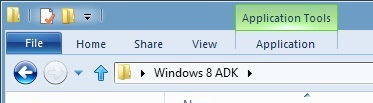
A context-sensitive Ribbon menu
Other ribbon menus are context-sensitive, and show up only when applicable files are selected: for example, the Application Tools menu shows up when highlighting an executable, the Picture Tools menu shows up when highlighting an image, the Disk Tools menu appears when working with internal or external drives, and the Disc Image Tools menu shows up when highlighting an ISO or VHD image (both of which can be quickly and seamlessly mounted into Windows Explorer without third-party tools).
Copying Files
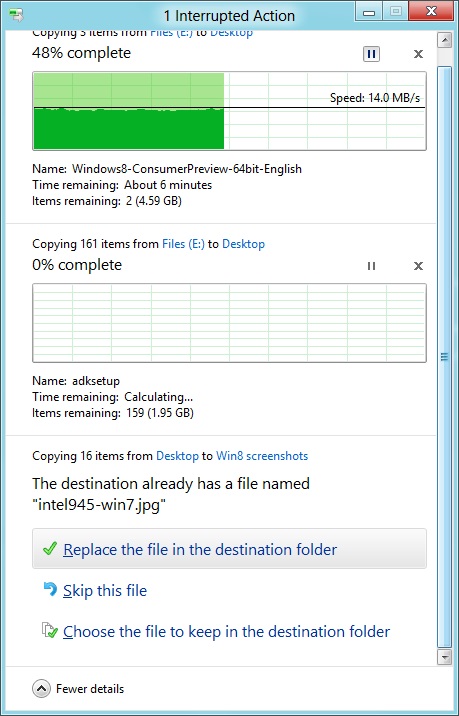
The new file copy dialog box is focused on giving you more information and more options than the file copy dialog in Windows 7. For starters, all file copy operations now happen in one unified window, instead of opening a new window for every file copy. Most file copy conflict resolution also takes place in this window without opening separate dialog boxes, though a separate window does pop up if you need to make choices more complicated than “skip” or “replace.” In the event of conflicts that need user input, Windows queues most error messages and displays them at the end of the operation, so as not to hang up the bulk of the copy waiting for user input.
When two files in a copy operation do conflict, Windows will give you the (opt-in) option to skip files that also have the same timestamp and file size while copying over files that just have the same name as files in the target folder. This catches files with the same name that have actually been changed while skipping over files that have stayed the same.
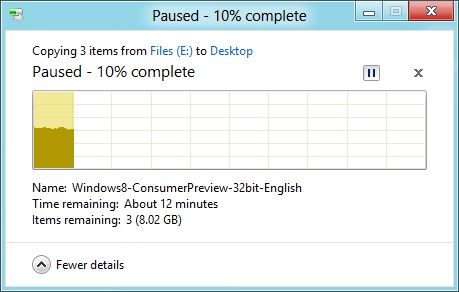
Copy operations can be paused manually, and will automatically pause if the computer hibernates or goes to sleep
In detail view, the progress bar for the copy also serves as a graph of the copy speed over time. Copy operations can be paused mid-stream, and if the computer goes to sleep or hibernates in the middle of a copy operation, the copy will pause and can be manually canceled or restarted the next time the computer wakes up.
SmartScreen
Windows 8 also brings Internet Explorer’s SmartScreen functionality to the OS level—when running an unrecognized or known-bad executable, Windows presents a full-screen message telling you that the program is unrecognized. By default, there’s no button to tell the program to run anyway, preventing an automated “just click Yes” response from users. To run the program, you must first click “More info,” and then click “run anyway.”
Some other, smaller changes have also been made to Explorer: images will now automatically rotate based on EXIF data, a tricky navigation pane scrolling bug has been removed, folders and executables can now be added to the Start screen, and users are no longer prompted to confirm whether they really want to send files to the Recycle Bin. All of these little changes add up to an Explorer update that’s a bit more impressive and a bit more useful than the one we got moving from Vista to 7.
Multi-monitor support
There are plenty of other Desktop features that don’t have anything to do with Explorer, and the most useful of them all is improved multi-monitor support.
In Windows 7 and before, Windows’ multi-monitor implementation supported displaying the taskbar on just one screen, meaning that no matter which screen you were working on you’d always have to go back to the main monitor to manipulate it. No more in Windows 8: the taskbar can now be configured to appear on both screens. This doesn’t change how programs remember their screen location—they still open on the screen they were last launched on, regardless of which taskbar you use to open them. The taskbar can either display all of your pinned icons on both monitors, or you can display all icons on the primary monitor and just icons for open windows on the second monitor. Taskbar location/orientation can be configured independently on both monitors.
For multi-monitor users, Microsoft provides some extra-wide wallpapers that can stretch across multiple screens, but there’s still no way to use a different wallpaper for each desktop, something that OS X has supported forever. It’s not a big deal, but I’m not sure what technical hurdle it is that Microsoft can’t jump over here. Update: As several readers have pointed out, you can set separate wallpapers for different monitors by right-clicking on the wallpapers in the Personalize control panel and selecting "Set for monitor X" as shown in the screenshot below. Thanks to all who sent this in!
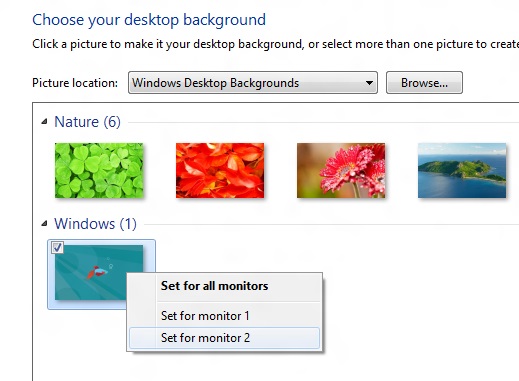
When using a multi-monitor setup, the start screen and Metro apps can only use the primary monitor. You can continue to watch a video or work in desktop apps on the other screen without interrupting what you’re doing in Metro, and vice versa—when not using a desktop app, the desktop and taskbar will sit on the other monitor(s) and wait for your input. Changing your primary monitor can be done in a few different ways—in the Screen Resolution control panel (as in Windows Setup), via the Metro Devices charm, and by right-clicking the taskbar on the secondary monitor and clicking “make this my primary taskbar.”
Notifications
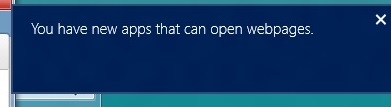
Notifications in Windows 8 eschew desktop windows entirely, even when you’re using the desktop. When an action prompts a notification (common causes include insertion of USB drives or other media and installation of new programs, as well as those generated by installed Metro apps), it slides in from the upper-right corner of the screen. Clicking or tapping it will bring up a menu that lets you decide what you want to do.
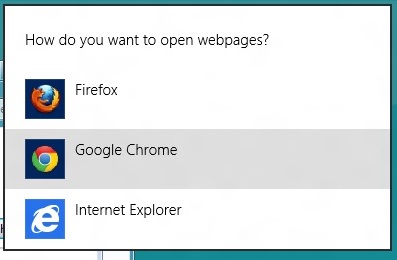
You can control which apps send you notifications in the Settings charm, or in the Metro control panel. Like other mobile OSes, Windows lists all apps capable of sending notifications and lets you toggle them on and off with a slider.
...The More Things Stay the Same
The changes above are the most significant you'll see on the desktop—otherwise, most things have stayed the same. Things like Paint, most Control Panels, WordPad, the Event Viewer, Windows Media Player and countless other built-in Windows tools are more or less identical to their Windows 7 counterparts, often implementing a version bump from 6.1 (Windows 7) to 6.2 (Windows 8) to keep things consistent. Remember: the XP (5.1) to Vista (6.0) transition was the last major under-the-hood version jump for Windows. To maintain compatibility with programs that check the Windows version number, Windows 7 was actually Windows 6.1, and in the same spirit Windows 8 is Windows 6.2.
I don't expect most people to feel very strongly about these non-changes, but there is one that will make a small but vocal subsection of the Windows user base pretty upset: Windows Media Center is still here, and it’s... exactly the same as the Windows 7 version. I suppose that’s good news, if you’re married to Media Center or if you were worried that it would be removed, but if you’re expecting the program to continue to evolve and improve as time goes on, well, it might be time to start looking into alternatives.


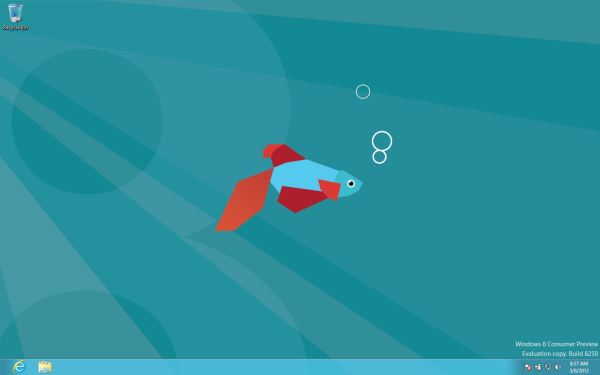
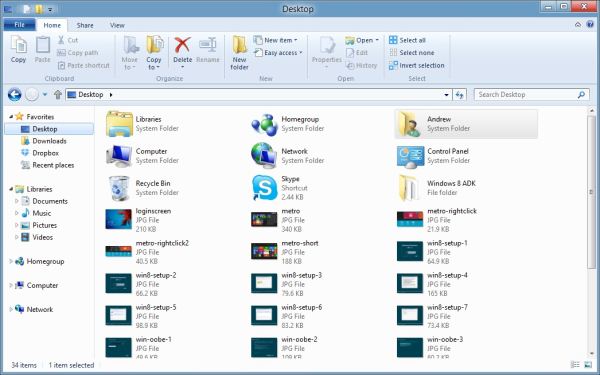
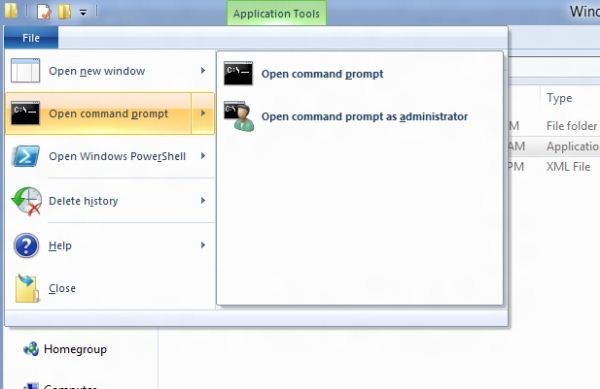
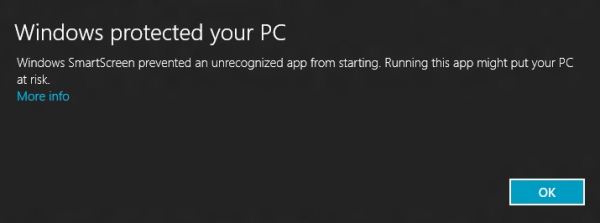
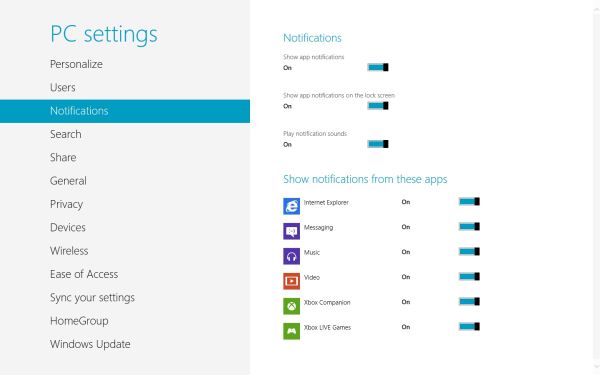








286 Comments
View All Comments
freedom4556 - Friday, March 9, 2012 - link
Two for me, but it's the default action for my button. With an SSD, why sleep when cold booting is as fast as coming out of hibernation?flexy - Friday, March 9, 2012 - link
For me this sounds like Win 8 is as necessary as a bike is for a fish, assuming that the vast majority of Windows users has not even a remote interest in "touch" nonsense or will ever plan to use a Microsoft driven tablet PC.THOSE who will get a tablet will MUCH LIKELY get an Ipad, as does the rest of the people due to the "hip" and "coolness" factor of Apple.
Again...what is the point of Win8?
Or is it simply born coming from wishful thinking at Microsoft envisioning everyone with a Windows tablet in the future (as compared to the ipad)? Which, in all likelihood will fail, but that's only my opinion.
It's just odd to me that MS obviously targets a niche market by supporting features and options which in reality no one uses.
And "it’s quite usable on a laptop and desktop"...could be just another wording for that it's really a waste to even consider it because it's awful.
Again..how many of us Windows users are "tablet users"? Like 0,01%?
Sabresiberian - Friday, March 9, 2012 - link
"The File menu is usually always present"How can something be "usually", which by definition means there are times when it is not, and "always", which means there are no times when what you are describing is absent?
Sorry to pick on you here about your grammar, but I keep seeing this kind of phrase and it's not just bad grammar, it's a bad way of thinking. (Grammar often reflects the processes of the mind.) It's fuzzy communication with a mixed message.
;)
PopinFRESH007 - Sunday, April 15, 2012 - link
+1!!!One of my co-workers says "averagely on average usually all the time" drives me insane!
Braden99 - Friday, March 9, 2012 - link
I work with applications like Maya, Photoshop etc. and find my productivity has not been effected at all in Windows 8. Most of the complaints about Windows 8 are grossly exaggerated, by users who cannot easily adapt to change. MS needed to do something big to insure relevance into the future, prepare for new hybrid devices, and entice a new generation of users, and for the most part every feature of the old start screen is still present. The desktop still exists, and explorer has more features than ever. Those "power" users would have probably been using the keyboard to activate and search through start menu, and now they still can, with same number of key presses (yes a context switch, but only for a second, or as quick as you can type and press enter).That said I'm hoping for a lot of tweaks that improve the features and direction MS are already going in - That's what I'm focusing on my attention on.
p05esto - Friday, March 9, 2012 - link
$10 says you are a MS plant. Nothing you say jives with the reality of hell that is Win8.TEAMSWITCHER - Friday, March 9, 2012 - link
The only reason for hastily welding the Metro interface onto the Windows desktop is to leverage the massive Windows user base to attract developers to Microsoft's nascent tablet platform. It's a classic Microsoft cowardly move. One they always fall back on when they realize they are getting badly beaten. Fortunately this tactic hasn't worked very often, the last time being the bundling of Internet Explorer to shut out Netscape.Metro is only the tip of Microsoft's tablet iceberg. Microsoft's hardware partners will have a difficult time competing against Apple's venerable iPad. Key components like processors, flash memory, batteries, cameras, and displays are cheaper for Apple due to the economies of scale. Microsofts partners will all be competing against each other as well as Apple and sales will be much lower. Don't believe me - just ask Android Phone makers how much profit they make competing against the iPhone.
futurepastnow - Friday, March 9, 2012 - link
Tablet sales are only a small part of it. Microsoft knows that the bulk will continue to be on x86 computers of various types.The new Windows app store is the real key to understanding Metro. MS sees the success of Apple's app stores and wants a piece of that action. To that end, they need people buying WinRT apps, which means forcing Metro on *everyone*.
jabber - Saturday, March 10, 2012 - link
WIndows 8 Tablet + Zune all over again.Its just too late.
Braden99 - Friday, March 9, 2012 - link
"but there’s still no way to use a different wallpaper for each desktop, something that OS X has supported forever"Actually you can in Windows 8. Go into Personalize>Click Desktop Background>Then you can right click pictures, and say set as monitor 1, or 2