A Month with a Mac - Part II: The Mobile Experience
by Anand Lal Shimpi on January 24, 2005 12:01 AM EST- Posted in
- Mac
More fun with OS X
One interesting feature of OS X's Finder is something that's referred to as spring-loaded folders. Say you have a folder and a file in your desktop. You want to put the file in a folder within the folder on your desktop. Normally, you'd have to open the folder on your desktop, then either drag the file on top of the folder within or open that folder and then drag the file in there. Here's where spring-loaded folders come into play: simply drag the file over the first folder and hold it there. That folder will open, and you can drop the file on the destination folder within. You can repeat the process as many times as you'd like, just keep on holding the file over folders and they will keep on opening just like that.One thing that's always annoying about saving files or opening files in any program on any OS is the following situation:
You're in a program, such as Photoshop. You are trying to save a file in a particular location, say in a folder deep within your file system. But when you open the save dialog box, the default location is somewhere far away from your desired save location. Normally, you just use the save dialog box to navigate to that location and deal with it. And some of the time, you have a window open with that location sitting on your screen, mocking you as you try to use a separate dialog box to navigate to that same location.
OS X provides an interesting feature - simply drag any file into the save dialog box and the dialog box will go automatically to the location of that file. I find it especially useful in Photoshop when doing image work for AnandTech articles.
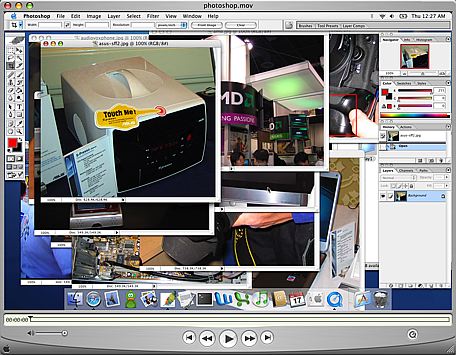 |
| A video example of the benefits of Exposé as well as the drag feature described above - right click and save the movie to download. First, I use Exposé essentially to find a needle in a haystack of pictures, then I drag a folder into the save dialog box to jump to my desired save location. Note that the video isn't the smoothest depiction of Exposé because it's captured at 30 fps. In actuality, the Exposé function is much smoother. Also ignore any compression artifacts that were introduced as a result of the encoding/scaling of the movie file - this is purely a functional demonstration. |
Although I didn't comment on it much in the first article, being the keyboard junkie that I am and having developed most of my fascination for computers during the VAX and DOS days, I've come to also appreciate OS X's Terminal application. Terminal serves as your conduit to the BSD base of OS X; it's your own BSD command prompt surrounded by a much better GUI. Even in the Windows world, I found myself using the command prompt as much as possible (I'd even ftp using it). Unlike the Windows command prompt, Terminal actually interfaces quite well with the rest of OS X. For example, if you have a file, drag it into an open Terminal window and the entire path to that file will be copied into the window for you. It actually makes interacting with the file system from the command prompt quite easy.
 |
| A video example of dragging a folder into a Terminal window to fill in the absolute location of that folder automatically within the file system - right click and save the movie to download. |
Terminal is also a very powerful tool for things outside of managing the file system. User permissions, burning a CD, creating and extracting archives, and just about anything that you can do in a BSD OS, you can do from the Terminal. I've never been a huge BSD user, so I get limited use out of the more application/admin centric features of Terminal, but there are others who will appreciate it more than me.
Another feature that I didn't touch on was the freely downloadable X11 for OS X client. Using X11 for OS X, you can run X11 applications within the OS X interface. It's useful for college and university students in engineering programs where a lot of the applications that they use are X11 apps or are on machines they have to access remotely using ssh. I know it's something that came in handy for me during my last semester of Computer Engineering, especially while doing a lot of my Verilog design work, which could only be done on Sun/Unix machines.


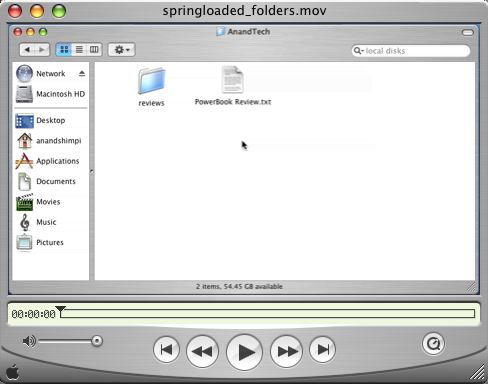








60 Comments
View All Comments
GL - Monday, January 24, 2005 - link
Another great read! There's not much to take issue with. Now that I have both a desktop and notebook Mac, I find one of the biggest issues is keeping them both in sync (documents and settings). I believe Tiger will solve this annoying task once and for all because Apple will open the .Mac API to third party developers. But until then, I have to rely on some custom scripts that can only sync my documents, but none of the program settings. Has this been an issue for you too?michael2k - Monday, January 24, 2005 - link
Wow, I didn't know that, DeathBDeathB - Monday, January 24, 2005 - link
Nice review, Anand.But the drag and drop example in the terminal is not a good one, you can do exactly the same thing with Windows command prompt, maybe since win98 old days :) Sure for XP and 2k, but I'm too lazy to check my 98 box.
DeathB - Monday, January 24, 2005 - link
SteveJobs - Monday, January 24, 2005 - link
Mac Rules!!!SteveJobs - Monday, January 24, 2005 - link
Nicely done, Anand.OptimisTech - Monday, January 24, 2005 - link
I also use a Mac laptop (iBook G4, 15") and a PC for my desk at home. I love the iBook for being on the road. I have recommended the combination to friends. I admit the dreaded "one-button mouse" irks me quite a bit, but I have a little mini-optical mouse that I use almost always, so it's not a big deal. what I wish someone would come up with is a KVM switch that could operate a Mac and a PC happily but wouldn't cost $150. I would think that if mac-mini sales really do well, there would be a pretty good market for something like that.T8000 - Monday, January 24, 2005 - link
You should have mentioned the Acer TravelMate 4001WLMi (Centrino 715 based) when comparing with PC notebooks, as that has similar specs, including weight, for under $1250.Also, you make mention of screen estate like smaller font size does not bother you. I noticed that lots of older users (40+) find native TFT resolutions hard to read, usually setting 800x600 on 15" TFT screens. Since premium "design" products like Powerbooks are not unlikely to be bought by older users, the current resolution could allready be an issue, raising the question how well interpolation works on this Powerbook.
nels0360 - Monday, January 24, 2005 - link
Nice review. I switched in June 04 to a PowerBook 1.33Ghz 12". I hook it up to a 20" LCD when I'm at my desk.One thing I noticed you mentioned alot is disk performance. One of the best upgrades on a PowerBook is the 5400 RPM drive. It really speeds things up. These faster drives will likely be included in the new PowerBook models that are due to be released soon.
knitecrow - Monday, January 24, 2005 - link
Thanks for the link #4. iBook sales were up, but powerbook sales have been down.PowerBook numbers lagged in fourth place, a reflection of the fact that the pro laptops haven't been refreshed since last April. 152,000 units were shipped last quarter for $307 million in sales, numbers that were down 29 and 27 percent sequentially and 22 and 23 percent year-over-year.