A Month with a Mac - Part II: The Mobile Experience
by Anand Lal Shimpi on January 24, 2005 12:01 AM EST- Posted in
- Mac
More fun with OS X
One interesting feature of OS X's Finder is something that's referred to as spring-loaded folders. Say you have a folder and a file in your desktop. You want to put the file in a folder within the folder on your desktop. Normally, you'd have to open the folder on your desktop, then either drag the file on top of the folder within or open that folder and then drag the file in there. Here's where spring-loaded folders come into play: simply drag the file over the first folder and hold it there. That folder will open, and you can drop the file on the destination folder within. You can repeat the process as many times as you'd like, just keep on holding the file over folders and they will keep on opening just like that.One thing that's always annoying about saving files or opening files in any program on any OS is the following situation:
You're in a program, such as Photoshop. You are trying to save a file in a particular location, say in a folder deep within your file system. But when you open the save dialog box, the default location is somewhere far away from your desired save location. Normally, you just use the save dialog box to navigate to that location and deal with it. And some of the time, you have a window open with that location sitting on your screen, mocking you as you try to use a separate dialog box to navigate to that same location.
OS X provides an interesting feature - simply drag any file into the save dialog box and the dialog box will go automatically to the location of that file. I find it especially useful in Photoshop when doing image work for AnandTech articles.
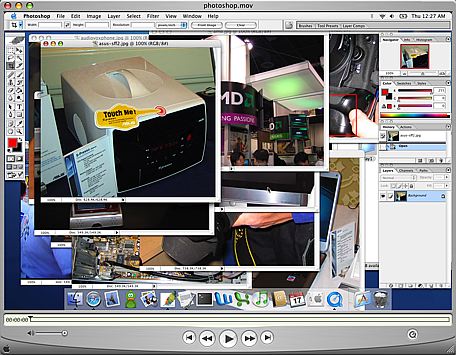 |
| A video example of the benefits of Exposé as well as the drag feature described above - right click and save the movie to download. First, I use Exposé essentially to find a needle in a haystack of pictures, then I drag a folder into the save dialog box to jump to my desired save location. Note that the video isn't the smoothest depiction of Exposé because it's captured at 30 fps. In actuality, the Exposé function is much smoother. Also ignore any compression artifacts that were introduced as a result of the encoding/scaling of the movie file - this is purely a functional demonstration. |
Although I didn't comment on it much in the first article, being the keyboard junkie that I am and having developed most of my fascination for computers during the VAX and DOS days, I've come to also appreciate OS X's Terminal application. Terminal serves as your conduit to the BSD base of OS X; it's your own BSD command prompt surrounded by a much better GUI. Even in the Windows world, I found myself using the command prompt as much as possible (I'd even ftp using it). Unlike the Windows command prompt, Terminal actually interfaces quite well with the rest of OS X. For example, if you have a file, drag it into an open Terminal window and the entire path to that file will be copied into the window for you. It actually makes interacting with the file system from the command prompt quite easy.
 |
| A video example of dragging a folder into a Terminal window to fill in the absolute location of that folder automatically within the file system - right click and save the movie to download. |
Terminal is also a very powerful tool for things outside of managing the file system. User permissions, burning a CD, creating and extracting archives, and just about anything that you can do in a BSD OS, you can do from the Terminal. I've never been a huge BSD user, so I get limited use out of the more application/admin centric features of Terminal, but there are others who will appreciate it more than me.
Another feature that I didn't touch on was the freely downloadable X11 for OS X client. Using X11 for OS X, you can run X11 applications within the OS X interface. It's useful for college and university students in engineering programs where a lot of the applications that they use are X11 apps or are on machines they have to access remotely using ssh. I know it's something that came in handy for me during my last semester of Computer Engineering, especially while doing a lot of my Verilog design work, which could only be done on Sun/Unix machines.


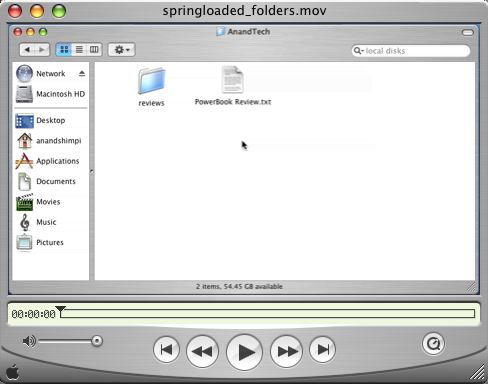








60 Comments
View All Comments
jsares - Tuesday, January 25, 2005 - link
Here's what I wrote on my blog:http://macmini.blogspot.com
Anand Lal Shimpi of AnandTech has a great second article about his experiences with switching to the Mac.
If you could say he liked the Mac in his first article you could say he loves the Mac in this article.
Some great quotes and my comments in italics:
"It took a lot of convincing (as well as some executive privilege) for the establishment of the Mac section, and then came the ... article "
Some of Anand staff didn't want him to write about the Mac.
"Within the first three days of publication, that little Mac article skyrocketed to becoming one of the all-time most popular articles ever published on AnandTech."
Windows enthusiasts are dying for something new.
"One problem with these types of articles is that they inevitably take much longer to put together, simply because there are no structured tests to run and analyze."
That's why this article is so good."
"At the end of the first Mac article, I came to the realization that what attracted me most to OS X was the way everything just worked the way that you'd expect it to."
Welcome to the Mac, Anand.
I don't want to give away too much so go read the article and give the guy some credit in the comments section and send him some nice emails.
Great article Anand!
CrankyTodd - Tuesday, January 25, 2005 - link
Hi Anand,Regarding Expose, especially on a laptop, you'll find yourself enjoying Expose MUCH, MUCH more if you dont use the function keys to launch it.
Under System Preferences, choose Expose, and use "Active Screen Corners" to activate Expose functions. I was reluctant to try it at first, but I was hooked within minutes, and cant imagine going back. I Set the lower left corner of the desktop to activate the "Application Windows" function, and the upper right corner of the desktop to activate the "All Windows" function. So as I'm using my Mac, as soon as I want to switch applications or windows within the current application, I just throw my mouse into one corner or the other, instead of having to actually go hit a button to activate either function. Once you try it, you'll see that its an incredible seamless way of navigating the system.
ugly - Tuesday, January 25, 2005 - link
"OS X Tiger...as well as the fact that in Tiger, every single pixel on the screen will ac-tually be rendered by the graphics card."
I thought some image "things" (I couldn't come up with a better word for what was in the core image demo) could be offloaded to the graphics card, but this statement makes it sound as if Tiger will be Quartz Extreme like it should have been.
Dualboy24 - Tuesday, January 25, 2005 - link
I loved the article. I was waiting for a new Mac read at anandtech. It seems like ages since the first one... I recently made a jump to a Mac Powerbook 17" a few months before the first article. The funny thing is I build/sell PCs on the side... but my main system is now the mac and of course I have 5 PCs running every MS-Linux but I must say that the Mac OS is the most advanced OS in terms of interface and it seems multitasking. Expose is a wonderful feature (I use an MX500 mouse with the exposes features mapped)Oh. Also you shouldn't forget the system wide spell checker. Such common sense I wonder if MS does not include this in windows in order to push some of their other products?
Anyway looking forward to the Mac mini review I am probably going to get one for the low noise and power factor.
miniMUNCH - Monday, January 24, 2005 - link
I 2nd the 5400 rpm HD for an extra $45...well worth it. Or you can upgrade the HD yourself or have MAc Shop throw in a 7200rpm HD, but for me the 5400 rpm HD is plenty.wilburpan - Monday, January 24, 2005 - link
Oops. What I meant to say was:Being a user of OS X, Linux, and Windows, I would say that the often cited lack of a two button mouse in OS X is not so much a flaw as it is a preference. Personally, I can move from the one button mouse in OS X to the two button mice of Linux and Windows and back again without much trouble. To complicate things further, two button mouse behavior is different in Windows and Linux. One can get right-click type behavior in many OS X applications by control-clicking the mouse, which does not seem to slow me at all compared to right-clicking.
Until someone can produce data or a usability study that shows that, say, editing an image in Photoshop is slower using a one button mouse than a two button mouse, this is all a matter of what one is used to. You might as well criticize a scroll mouse for the tendency for middle clicks to be interpreted as scrolling commands, or harp on the inconsistencies of menu shortcuts and menu item locations (e.g. does Preferences belong under Edit or Tools?) between applications.
pkthoo - Monday, January 24, 2005 - link
Great article!I consider myself as a neutral. This article sheds light on what I have been looking for; user experiences on using Mac.
Now, I am certain that I am going to be Mac+iPod user, hopefully by year's end.
Apple should make 512MB as minimum RAM amount, and bundle Mac mini with iPod Shuffle as a new 'wholesome' package.
wilburpan - Monday, January 24, 2005 - link
Snoozy - Monday, January 24, 2005 - link
I still think you are missing out on the complete mac experience by not using a launcher application.I run Butler (http://www.petermaurer.de/nasi.php?thema=butler&am... but there are many more: LaunchBar (http://www.obdev.at/products/launchbar/index.html)... QS as mentioned earlier, just do a search on versiontracker.com.
What these applications enable you to do is virtualy elimate the need for CMD+tab switching, using the dock, or using the Applications folder to launch things. Basically press CMD + Space (as I have it setup, you can go with whatever key combo you want!) and then type what you want - you can even teach them anacronyms for commonly used applications. For example if I do CMD+Space then type PS and hit enter it opens photoshop, or switches to it if its already open. The applications are infinitely configurable, I've got a shortcut for blog which runs an apple script that then pops open MarsEdit and opens a new post window for my blog (which is WordPress powered, MarsEdit contacts it via XML-RPC). Butler also has a built in dictonary, and multiple other widgets. Check it out.
I 2nd the suggestion on using sidetrack. I bought my PB (1st mac) in march last year and this was one of the first things that I had to have - makes it so much nicer.
hopejr - Monday, January 24, 2005 - link
#23, On OS X there is the Zoom thing in the Universal Access Pref panel, that allows everything on the screen to be zoomed at what ever zoom level is necessary. You can set it to follow the mouse, or keyboard focus. It's a nice feature. There's other good features in OS X that help with those who can't see too well.#28, I just tried that and you're right, it does (I tried in 2k3). Oh well, I use OS X more so it's more important to me there :P (although it's nice to know it works in Windows too, for the times I use it)