The Windows 10 April Update (1803): The Littlest Big Update
by Brett Howse on May 25, 2018 8:00 AM EST- Posted in
- Software
- Operating Systems
- Windows
- Microsoft
- Windows 10
Timeline
Arguably the biggest feature new feature for Windows 10 is one aimed squarely at productivity. Timeline is part of the Task view feature that was previously in Windows 10, and accessed in the same way, either by clicking the icon on the task bar, or pressing Win + Tab. The idea of Timeline is to make it very easy to get back into a task you were doing previously or find some information you know you had open in a browser.
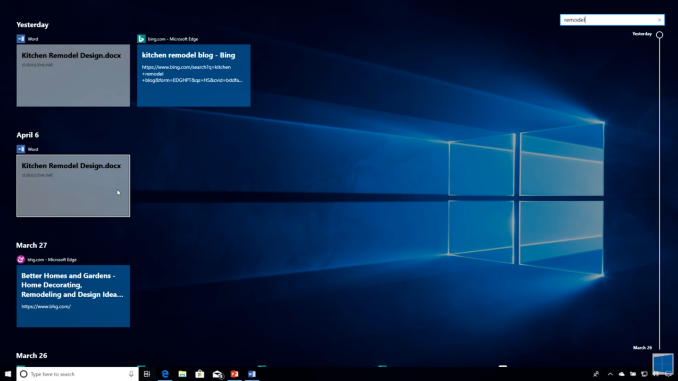 Sorry for the poor screenshot but Timeline isn't working for me
Sorry for the poor screenshot but Timeline isn't working for me
By default, Timeline is only set to go back a single day, and apps will be sorted by hour. You can optionally enable it to go back 30 days as well, which seems like a more useful method to have as the default.
You can also adjust how Timeline works in the Privacy settings. When enabled, Timeline will sync activities from this PC, and also sync them to the cloud, so you can access documents and information across devices. But if you’d rather not have that data collected, you can disable the cloud sync, the local PC activity collection, or both.
Focus Assist
Another feature added with the April Update which focuses on keeping you focused is Focus Assist. After clamoring for notifications on the PC after seeing their benefit in mobile, it quickly became apparent that, while useful, notifications can also be a distraction.
In previous versions of Windows 10, Microsoft offers a Quiet Hours feature where you could set the PC to not provide notifications depending on the time, but with Focus Assist, that ability is expanded upon.
In addition to being able to schedule a time when notifications are muted, you can now change what level of notifications come through, with a custom priority list. You could in theory mute all notifications except those you want to see, which sounds fairly useful, or you could just set a time where you want to get some work done and only have alarms appear.
There’s also additional new automatic rules for notification action when duplicating a display, which will be very beneficial to avoid embarrassing notifications when using a projector, as well as when gaming.
Enabled by default is also a summary of notifications that were missed while focus assist was on, so if you were gaming, you’ll get a handy summary of everything that happened while you were having some fun, so you can get back to work.
This is of course still coupled with the notification settings where you can enable or disable notifications per-app.
Focus Assist is the kind of feature that Windows 10 needs. Notifications are great, but they can be distracting when you’re trying to get some work done. It would be great if Microsoft added some more settings here to allow you to create more automatic rules, such as when you have an app open, or additional time slots rather than just the single time you can enable it now.











161 Comments
View All Comments
stephenbrooks - Saturday, May 26, 2018 - link
5 *minutes* longer? The last two updates took 3 hours+ to install on my PC and laptop, requiring multiple restarts. These updates are huge.Jimios - Saturday, May 26, 2018 - link
It's time to invest in an SSD then. ;)stephenbrooks - Saturday, May 26, 2018 - link
My laptop's only drive is an SSD. Didn't seem to improve things much.jabber - Sunday, May 27, 2018 - link
I times the 1803 update on my rig from clicking 'Restart' to getting back to my desktop...took 15 minutes.Kaggy - Friday, May 25, 2018 - link
Had to reinstall graphics drivers cause it went low res after update. Same issue when I did the 1709 update.bigi - Friday, May 25, 2018 - link
It f'd up my box so bad instantly that I had to re-image.damianrobertjones - Friday, May 25, 2018 - link
I blame your box and what you did to the default install.Bezukhov - Friday, May 25, 2018 - link
My mother's computer updated to 1803 a few days ago. The only problem she had was some drive named E: showed up and immediately informed her that it was low on space. Easy enough to fix, I just removed the drive letter via the command prompt. Now my PC is updating, I'll see ho0w that goes.ikjadoon - Friday, May 25, 2018 - link
Happened on three of our systems, too. No clue. But incredibly annoying for end-users as you’d get a “running out of disk space” notification every 5 minutes.Seems like this one was absolutely rushed more than the last two.
0ldman79 - Sunday, May 27, 2018 - link
Ironically this one was also delayed by a month or so.