The Microsoft Surface Studio Review
by Brett Howse on January 20, 2017 8:00 AM EST- Posted in
- Desktop
- Microsoft
- Surface
- Surface Studio
Outfitting the Surface Studio: Keyboard, Mouse, Pen, and Dial
The Surface Studio is the first desktop that I have used which is designed to have only the power cord running to it, and even the power cord is well thought-out and has a very solid friction fit into the base. The rest of the peripherals all connect over Bluetooth for a cable-free experience. This is somewhat important on the Studio because when you want to use it in drafting mode, the peripherals need to get out of the way, and not having cables to deal with makes this a much easier task.
Keyboard
Microsoft ships the Studio with a Bluetooth keyboard and mouse, both finished in the same gray color as the Studio and other Surface devices. The keyboard is a full keyboard with number pad on the right side, and the top row of function keys are half-height. The key travel and feel is very similar to the Surface Book laptop keyboard, with short travel and a clicky feel. The shallow height of the keyboard does allow it to be tucked up against the base of the device when the display is tipped down, but there is a bit of interference with the display at it’s lowest angle, so it should be moved out of the way when used like that. It has two AAA batteries, and Microsoft says they can last up to twelve months on a charge. As a standard keyboard, it works well, but it would be nice if it held additional batteries to allow for some backlighting. People who prefer mechanical keyboards are not going to love the design, but it fits in well with the design and feel of the Studio. For those wondering, it does come paired with the Studio in the box, and you just have to pull a tab to have the included batteries power it up.
Mouse
The mouse is similar in design and feel, and also comes paired out of the box. It is small, light, and features a blue light for tracking. It seems to track very well even without a mouse pad, which is not surprising since Microsoft has a lot of experience designing mice. The overall fit and feel is a bit too flat for my liking though, and I would prefer a mouse with more buttons to increase the functionality. It is a rather simple two button mouse with a scroll wheel, but luckily there are plenty of other mice to choose from if you prefer something else.
Surface Pen
The final piece that comes in the box is the Surface Pen. Talking to Microsoft, they made it very clear that they wanted to ensure that the same pen could be used across the Surface Pro, Surface Book, and Surface Studio. That sounds simple enough, but with the much larger screen on the Surface Studio, it can be difficult to have precise accuracy without increasing the voltage on the pen itself. With some engineering, they were able to avoid this issue, allowing them to keep the same pen design across their consumer products, with only the Surface Hub pen having a different design. Microsoft even stated that the Surface Studio further increases the accuracy of the pen experience, which is something they have continued to work on since the Surface Pro 3 switched from Wacom, used on the first two generation devices, to N-Trig. And while the pen “only” supports 1024 levels of pressure sensitivity, it can quickly and easily be adjusted in the Surface app on the device to make it suit your own preferences.
I have always enjoyed the Surface Pen, and especially the latest model which first shipped with the Surface Pro 4. Microsoft has really nailed the friction level between the pen and the display, and the pen has just the smallest amount of drag which makes it feel like you really are writing with a real device, and not just sliding across the screen like on the older models. There is an eraser on the top, which also houses a button you can configure to do different tasks based on a single click, double click or click and hold.
Some of the issues with the pen, especially being able to draw extremely straight lines, have been fixed, not through a hardware change, but through software. The introduction of rulers built into Windows 10 may seem like a small thing, but they are incredibly useful when drawing, and it’s kind of crazy they didn’t exist from the start, but with the Windows 10 Anniversary Update, this software construct makes the hardware implementation even better. As someone who has actually tried to use a physical ruler on a tablet, having one built in that is much more flexible makes the experience even better. The pen continues to be a focus at the company, so hopefully they will improve the hardware as well as time goes on. Some digital artists love it, but others are still firmly in the Wacom camp. Wacom has been at this a long time, so it’s not a big surprise they have a technology advantage with precision, sensitivity, and features like tilt support.
That is it for accessories that come in the box. You get a keyboard, mouse, and pen, and all three are available to purchase on their own as well. Perhaps the most exciting accessory announced with the Surface Studio is the one that will cost an additional $99.99 on top of the already pricey Studio, and that is the Surface Dial.
Surface Dial
The Surface Dial is exactly what you would expect, and also so much more. It really epitomizes the collaboration of the Surface hardware team, and the Windows team, now that they all fall under the same group in the company. There are other features in the Surface Studio itself which demonstrate this as well, such as the ability to choose the color gamut in the Action Center, but having the Surface team develop a hardware accessory, and Windows not only supports it, but with a full API and customizability for developers, is really a great sign of the teams working together.
But let’s dig into the Dial. It connects over Bluetooth, just like all of the Studio accessories, and it can be used on any Windows 10 PC since the APIs and functionality is built right into the operating system. The difference on the Surface Studio is that it can detect the Surface Dial right on the display itself, allowing it to be used directly on a project, allowing for a more immersive experience. Microsoft looked at the experience of pen input, and designed a peripheral which works with the off-hand, which is normally doing nothing. Most people would use the pen with the same hand as they would use the mouse, and their non-dominant hand ends up not being utilized. The Surface Dial solves this problem, and with proper software support it can add a lot of functionality and usability to the drawing experience. It is important to note though that almost none of this requires the Surface Studio, since all the same functionality would be available off the screen. Using it on the screen is a bit more immersive, but that is it.
It's a simple device, with just a rotating dial with haptic feedback, and it can be clicked. It sounds almost too simple, but it can really expand what you can do. You can quickly use it to zoom or rotate. You can use it to set the color, or even adjust the color as you are using the pen. If you are using it just in Windows, you can use it to scroll or set the volume. Since the API is available for developers, it will be interesting to see how it is supported over time in professional apps. At the moment, it is supported in a handful of apps like Sketchable and Drawboard PDF with full support, and also works in almost any app as a scroll wheel and more. It is early days for the Dial, but it could easily become a powerful tool over time. Already at CES just a few weeks ago, Dell already showed off their own version of it. Simplicity is the key, and with just a clickable wheel, it’s surprising just how much you can already do with it through turns, clicks, or click and holds. It’s even made out of aluminum, so it feels great in the hand.
Surface Ergonomic Keyboard
The final accessory announced at the Studio launch was a second keyboard. The Surface Ergonomic Keyboard is the latest ergonomic model available from Microsoft, who has been building ergonomic keyboards for what seems like forever. I switched to an ergonomic Microsoft keyboard well over a decade ago, and I find them much more comfortable to work with. The latest Surface Ergonomic Keyboard slightly changes the design from the most recent model in the Sculpt Ergonomic Keyboard, with the major change being adding the number pad back onto the keyboard rather than have it as a separate component. I prefer this, but there are people who are cramped for space that may prefer the Sculpt design.
The new keyboard features the same gray coloring as the Studio, although it’s made from plastic rather than the aluminum of the Studio, which is a disappointment only because of the cost of the keyboard at $129.99. As with the normal keyboard, it features laptop style keys, but they feel great to use if you like a short throw. It would be great to see backlighting on this keyboard as well, but that is also absent. The keyboard does feature an Alcantara wrist rest, which feels great to use.
Anyone used to Microsoft’s ergonomic keyboards will prefer this model, but as already said, it doesn’t come cheap.





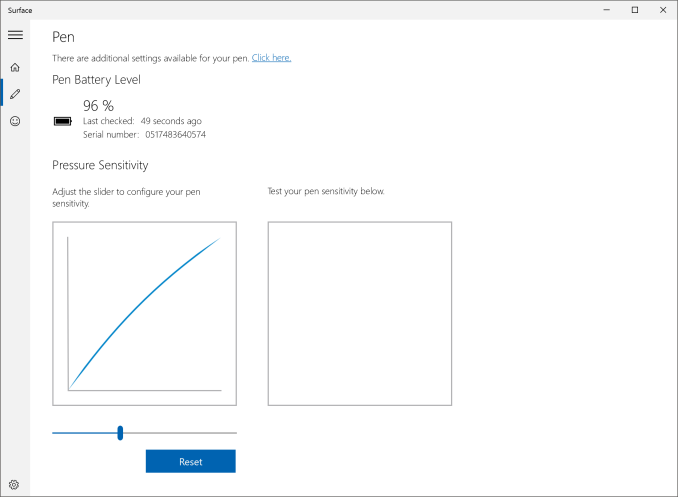
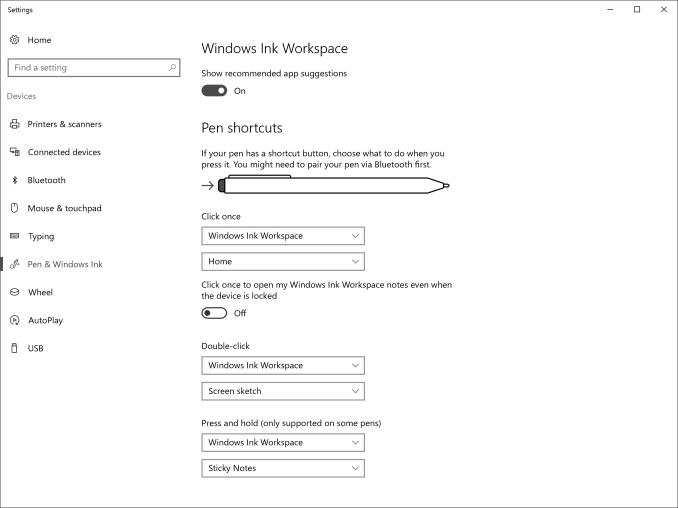

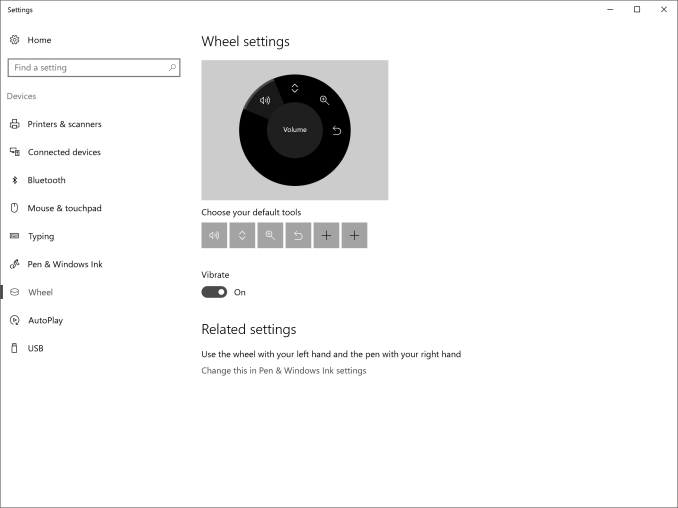
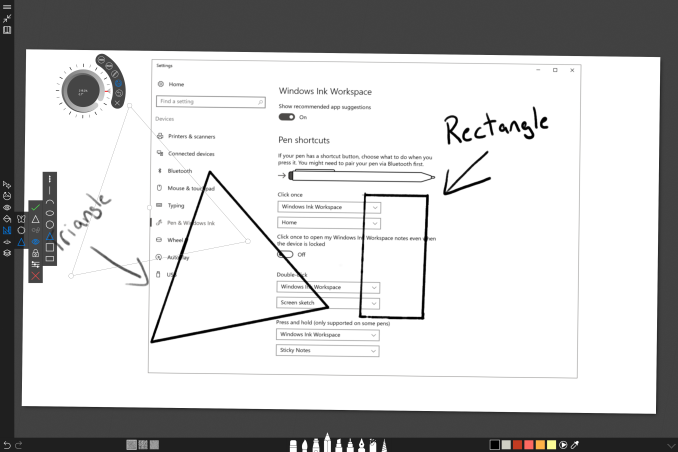









197 Comments
View All Comments
hoohoo - Sunday, January 29, 2017 - link
It is very nice but the price as tested is completely ridiulous.It is essentially a high spec laptop packaged in a big screen. If Asus os such were to step up it could offer the same thing for half the price.
Septillion - Wednesday, February 1, 2017 - link
So the vivid color profile aka P3 D65, is practically identical to Apple's Display P3 color profile? Same P3 primaries, D65 white point and 2.2 gamma.darwinosx - Sunday, February 5, 2017 - link
I use a Mac laptop at work and also have one at home. We have a lot of pro-Microsoft people at work including my boss who is the VP of software development. We also are working closely with Microsoft on a major project. Many of the people I work with got a Surface Pro 4 thinking they would really lie it but all of them are sick of all the issues and the service desk finally stopped allowing them because of all the issues. Several of the developers, including my boss, have Mac laptops on order now.lcf/bill - Thursday, February 9, 2017 - link
Nice to see a timely review of a product.At this point, it is looking like the Touch Bar Macbook Pro review may not be out before the hardware is revised.
IamDavid - Saturday, February 11, 2017 - link
I want to purchase the top level version but I need the ability to connect the audio to my Home Theater system. I only see a 3.5mm audio port so I assume at best I'd have stereo? Any options for have full HD audio out?macmhathain - Saturday, June 17, 2017 - link
I find this product fascinating. I'm not sure I agree that Microsoft tries to add something interesting in every computer since the Surface - they add touch to desktop PC - Suface, Surface Pro, Surface Book, Surface Laptop, and Surface studio. But, he addition of touch to a desktop PC does some very interesting things which are natural outgrowth of touch - 2 in 1 with detachable keyboard, UI that switches between desktop and tablet mode, pen support. All of these are natural outgrowths of the decision to put touch on desktops. The problem is that comes with trade-offs. The most important is cost. the Surface studio is $4000 - that would pay for an amaizngly speced out Mac or and an epically speced out traditional PC. I have heard the surface studio is slow (I don't own one but have played with it in store and based on Leo Leports comments) but what one would expect from the hardware that powers that screen (and the decision to put it into a tiny box). My wife is a professional photographer - and she really needs power in her computer. the size of her imports, running lightroom, photoshop, and a brower continually and switching between them need a powerful computer not to be slow. So the surface studio, even if it would be awesome for the occasional very precise artistic edit, wouldn't work well for the day to day grind of a photographer - and I expect the dame problem for a video editor, or graphic designer would have the same problems with lack of power. Why not attach that amazing screen to a giant box filled with i7s a ton of fast RAM and a huge SSD and a bunch of fans? sure it would cost a lot more like $10,000 - but it would do the job it is supposed to do well, unlike now where it is crippled by a trade off for aesthetics and to keep the price low (you could put at least a few better parts in the little box like a great SSD which would have helped and kept the aesthetics). I am fasciated to see who will be right. Microsoft with desktop computers need touch, or Mac that desktops needs mouse and keyboard and touch based "tablets (although a 27" ipad would be an interesting device for photo editing if it were fast enough and had enough storage)" are the only things that have touch. For me buying a computer in exchange for the additional cost for the touch screen, I'd rather have that money spent on more RAM or a better CPU or a faster SSD.Danilushka - Saturday, April 7, 2018 - link
Such a shame: Microsoft takes an innovative leap past Apple but snatched defeat from the jaws of victory sabotaged by it's buggy unreliable aged Windows operating system and poor quality control.No wonder Apple isn't rushing out large touchscreens: the competition just cannot deliver on them.
Unfortunate because competition keeps vendors innovating.