Z97 Mini-ITX Review at $140: ASRock, MSI and GIGABYTE
by Ian Cutress on July 23, 2014 3:00 AM ESTASRock Z97E-ITX/AC BIOS
The Z97 BIOS from ASRock is reskinned from a black and starry background to a blue outlook coupled with a crystalline figure in the background. Back in my review of the Z97 Extreme6, I mentioned that I preferred the black background as it was easier to see the options at a quick glance, and the options at the top had high definition icon images to help distinguish them. On the Z97E-ITX/AC, these icons have been reduced in size and the tabs at the top use a fixed-width font, which is something other motherboard manufacturers are moving away from. For users with 1080p monitors, the BIOS offers a ‘Full HD UEFI’ mode which will improve the resolution.
One of the newer features in the ASRock BIOS will be the My Favorites option, shown on the screenshot above. Similar to the implementation of the other manufacturers, users can select options from the BIOS to place into the My Favorites menu for ease of use.
Here are a few options I quickly put in to show it working as it should, along with an Active Page on Entry point that allows enthusiasts to bypass any entry screens and go straight to the options that matter. Using this in conjunction with the My Favorites menu should be a no-brainer for extreme overclockers.
When it comes to the overclocking menu, motherboard manufacturers split into two groups. Some will partition off groups of options into separate menus, whereas others will spam a list of everything, hopefully with a sense of order. ASRock offers for the latter, as it took several screenshots to cover the CPU configuration, DRAM Timing, FIVR configuration, and the Voltage configuration.
Even for me, that is a little excessive. ASRock might consider putting each of these options into submenus and having copies of the more vital ones (CPU Ratio, BCLK Frequency, XMP, CPU voltage, CPU load line calibration, DRAM voltage) out on the main OC Tweaker page.
At the top of the OC Tweaker page are the Optimized CPU OC Settings, or in plain English ‘the automatic overclock options’. Here we get 4.0 GHz to 4.8 GHz offered in 200 MHz jumps:
The options use an internal look-up-table that ASRock would have configured, based on its own testing. These should be the best voltage combinations for each setting in order to ensure that most processors are catered for at each step. Our analysis of these is in the overclocking section of this review.
Almost all of the options in the BIOS has an associated description listed on the right hand side. While the motherboard officially supports fast memory, the memory options provided by ASRock go all the way up to DDR3-4000:
There is also a new option for the memory called ‘DRAM Performance Mode’, which states that it gives higher performance for memory but does not say how. The DRAM sub-timings are found in the DRAM configuration menu.
Users interested in disabling the onboard controllers should head to the Advanced -> Chipset Configuration menu, where the Audio/LAN ports can be adjusted:
In order to confirm if the M.2 x2 is in use or the SATA Express, the Storage Configuration has the option to force one or the other:
Most of the interesting extra options are found in the Tools menu.
System Browser is now a staple across most of the motherboard manufacturers as it allows users to see what is installed and detected at POST. Because of the M.2 port on the rear of the motherboard, we also get to see this as part of the diagram:
The Online Management Guard (or OMG) is a tool to disable the network ports during certain times of the day, although it does not stop someone changing the rules or the BIOS clock in order to get around it.
The Tech Support function allows users to submit bug reports when things go wrong, although the system has to be set up via the network configuration option. This means that any system that issues an IP address from a DHCP server should work, rather than via connection sharing. Having the network options enabled also allows users to download updates for the BIOS via the BIOS.
The dehumidifier function sets up a time interval for the system to enable the fans after shutdown. This is used in environments with high humidity whereby the air in the case can be a lot warmer than the air in the room and as the room cools for an evening water will condense on the inside of the case. With this function, the system will keep the fans running after shutdown so the air inside and outside the case can equilibrate.
The H/W Monitor tab lists the temperatures, fan speeds and voltages of the system, as well as the fan options from the BIOS:
While I appreciate the multi-point gradient system, there is something fundamentally wrong with the wording here. Without testing the fan to find the RPM to power applied profile, you cannot control the fan speed accurately. What ASRock means when they say fan speed here is fan power, which is a different word with a different meaning. It would seem that the software team, which do test the fans to provide fan profiles, and the BIOS team are not talking to each other on this front.
Elsewhere in the BIOS are the boot options, the fast boot options and the security settings. There is no Boot Override function unfortunately.
ASRock Z97E-ITX/AC Software
Similar to the BIOS, there is little difference between the software used on the Z97E-ITX/AC and the Z97 Extreme6 we reviewed just after the launch of Z97. The newest part of the package is ASRock’s own application interface, the App Shop. This is essentially a Google Play Store / App Store for ASRock to put in their own choice software, updates to their software, or perhaps a few sponsored items. As shown in the screenshot below, we get several of the standard ASRock software installations as well as Chrome and a few APAC based FTP games:
This sets a somewhat worrying precedent in case other manufacturers might do the same. It might not be all bad, given that these are simply PC game installation files to be downloaded, as if you went to the website of the company that made them. There does not seem to be any mechanism for buying applications, so at the minute everything posted on the ASRock App Shop is free.
The App Shop does also offer a system update feature for BIOS and drivers, although it offered none when I attempted to use it:
A-Tuning
However everything else from ASRock is tunneled through their A-Tuning interface. This is relatively similar to our previous ASRock Z87 reviews where the first screen we come to is the Operation Mode:
The default position is Standard Mode that will run the CPU as per normal. The Power Saving mode will reduce the CPU to 800 MHz and will slowly ramp the speed up as more performance is needed. It will require a good 10 seconds of full throttle to get to full speed. Performance mode disables any idle states, but also opens up another menu for more options.
The EZ OC options are similar to those in the BIOS, and Auto Tuning at the bottom will perform a series of overclocking tests to determine an overclock for the system.
The next tab along is the Tools tab, which similarly to the Tools tab in the BIOS is the main hub for all the extra ASRock options.
XFast RAM
A common theme with almost all motherboard manufacturers is to include some form of RAMDisk software with the motherboard, often negating any pay software currently on the market. The ASRock tool allows users to recover a RAMDisk on boot and allow the RAMDisk to act as a temporary file store, or a regular file store as needed.
XFast LAN
Another theme in motherboard software is to implement some form of network packet prioritization, allowing users to select which programs have network priority (e.g. VOIP over games, games over downloads). Most of these solutions use a custom front end to a cFos back end, as is the case with ASRock:
Fast Boot
With the new UEFI system implementation, a motherboard can bypass some initialization procedures for devices that conform to UEFI specifications. This also requires a UEFI aware OS, such as Windows 8, to ‘instant’ boot, but other Windows operating systems can take advantage of some optimizations. For Instant Boot users, there is an option here to reboot the system straight into BIOS as well.
Online Management Guard (OMG)
The OMG tool from the BIOS is also available in the software, allowing users to restrict the times when the user can access online functions. In this implementation we also have a password protection system to prevent access.
FAN-Tastic Tuning
The fan controls for the ASRock motherboards use a fan test to provide the user with a power to speed look-up table to help design their fan response profiles. Like the BIOS ASRock has confused the FAN Speed (%) in the graph with Fan Power in the look-up table. There needs to be some basic mathematics done here to do the conversion and make it physically accurate.
Dehumidifier
As with the BIOS, the Dehumidifier option in the software allows users to keep fans running after a shutdown for a fixed length of time.
USB Key
In some environments, logging into a machine requires a USB key to identify the user. ASRock’s USB Key does the same thing, allowing the user to assign their profile to a specific USB device such that when it is plugged into the machine, it automatically logs the user in. Just remember to take the USB stick with you when not in use, or make sure that pesky housemate does not get hold of it.
DISK Health Report
I know my early generation Samsung PB22-J 64GB in my netbook is throwing up errors at boot time about SSD life. In order to help diagnose these issues, I need to download and obtain software that reports the flags in the device. ASRock has now added this to the software bundle to bypass the online hunt.
OC Tweaker
For manual OS overclocking we have the OC Tweaker tool which emulates the OC Tweaker menu in the BIOS. All the options are in one big long line; however there is now a pullout section on the right hand side regarding CPU frequencies to show the current state of the system.
System Browser
Similar to the BIOS tool, the System Browser lets the user see what is installed into the system. Should a stick of memory, for whatever reason, stop working users can see it with this software.
Live Update
Alongside the updating tool in the App Shop, ASRock has added a tool in A-Tuning to do the same thing. Here we can select which server to go for as well to get the best connection speed. One feature I want to ASRock add is to display the size of the update before downloading, in case the software is large and my bandwidth limit is small.
ASRock Z97E-ITX/AC Board Features
| ASRock Z97E-ITX | |
| Price | US (Newegg) |
| Size | mITX |
| CPU Interface | LGA-1150 |
| Chipset | Intel Z97 |
| Memory Slots |
Two DDR3 DIMM slots supporting up to 32 GB Up to Dual Channel, 1066-3200 MHz |
| Video Outputs |
HDMI (max. 4096x2304 at 24 Hz) DVI-I (max 1920x1200 at 60 Hz) DisplayPort 1.2 (4096x2304 at 24Hz or 3840x2160 at 60 Hz) |
| Onboard LAN |
Intel I218-V 2T2R 802.11ac |
| Onboard Audio | Realtek ALC1150 |
| Expansion Slots |
1 x PCIe 3.0 x16 1 x mini-PCIe for WiFi/BT module |
| Onboard SATA/RAID |
6 x SATA 6 Gbps (PCH) 1 x SATAe 1 x M.2 x2 |
| USB 3.0 | 6 x USB 3.0 (PCH) [4 rear panel, 1 header] |
| Onboard |
6 x SATA 6 Gbps 1 x SATAe 1 x M.2 x2 2 x Fan Headers 1 x TPM Header 2 x USB 2.0 Headers 1 x USB 3.0 Header 1 x Front Panel Audio 1 x Front Panel Header |
| Power Connectors |
1 x 24-pin ATX 1 x 8-pin CPU |
| Fan Headers |
1 x CPU (4-pin) 1 x CHA (4-pin) |
| IO Panel |
1 x PS/2 Combination Port 1 x HDMI-In 1 x HDMI-Out 1 x DVI-I 1 x DisplayPort 1.2 2 x USB 2.0 Ports 4 x USB 3.0 Ports 1 x Intel I218-V Gigabit Ethernet 1 x ClearCMOS Switch Audio Jacks |
| Warranty Period | 3 Years |
| Product Page | Link |
Points in favor of the ASRock board are the Realtek ALC1150 codec (vs. ALC892 on the others), the rear M.2 slot and the HDMI pass through. Negative points include the positioning of that 8-pin CPU power connector and the number of fan headers.


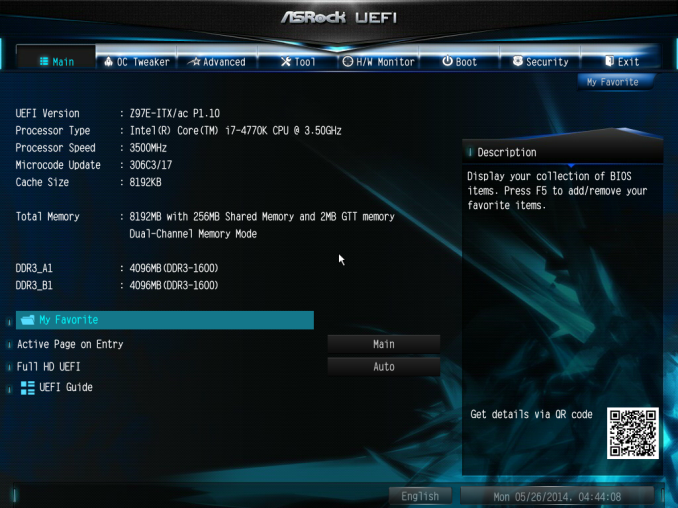
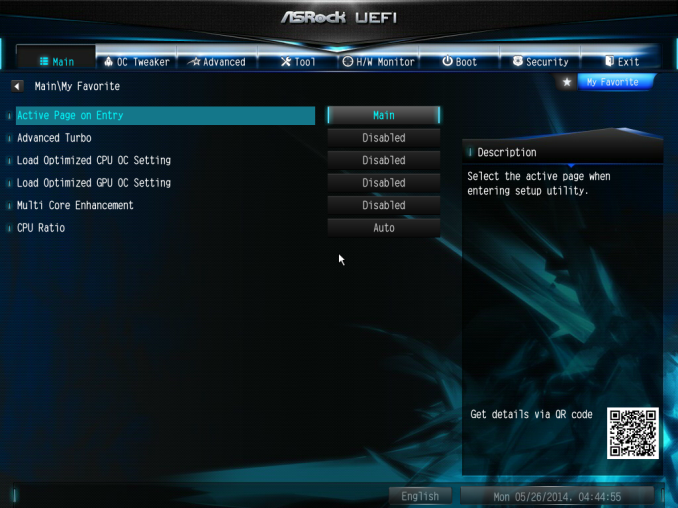
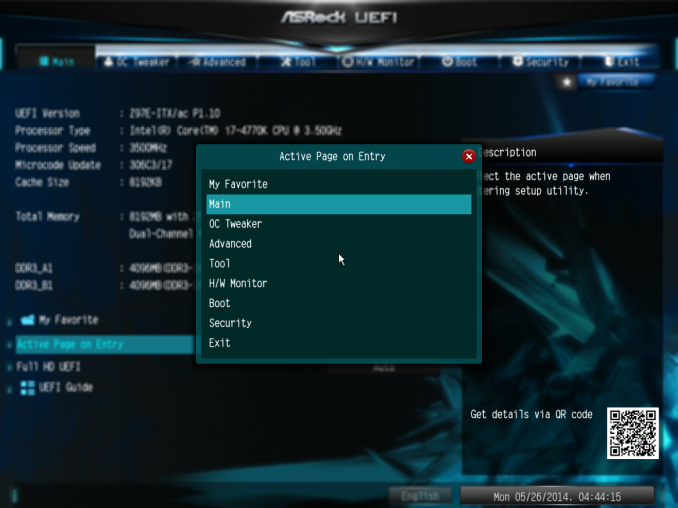
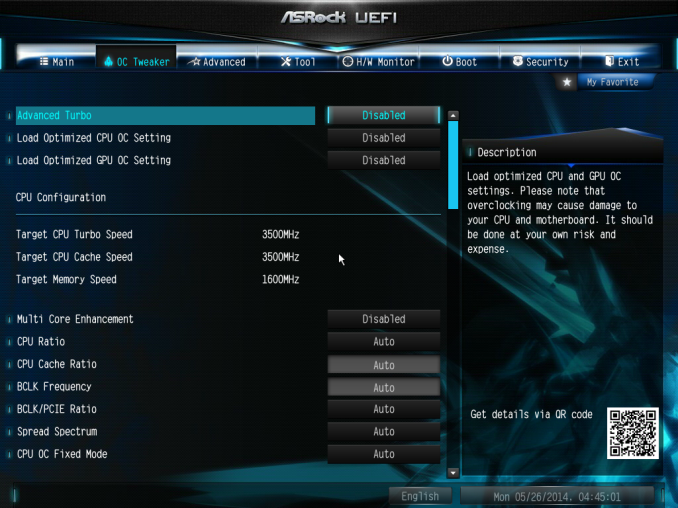
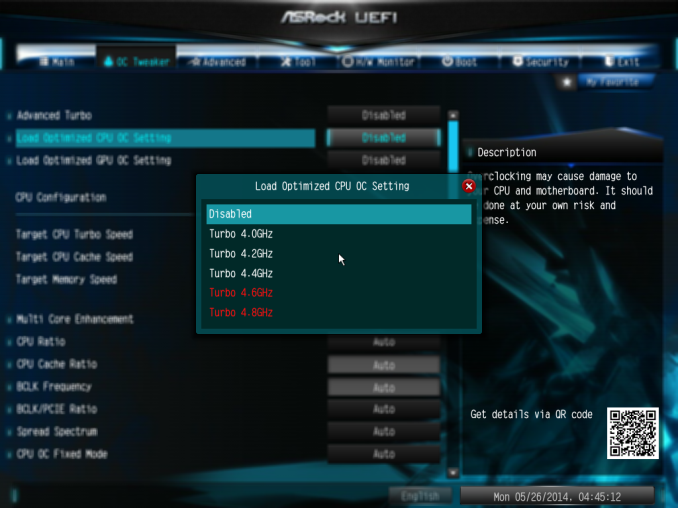
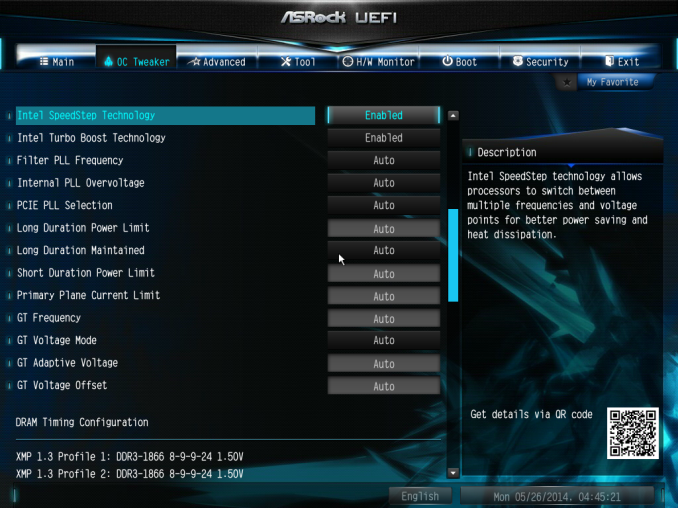
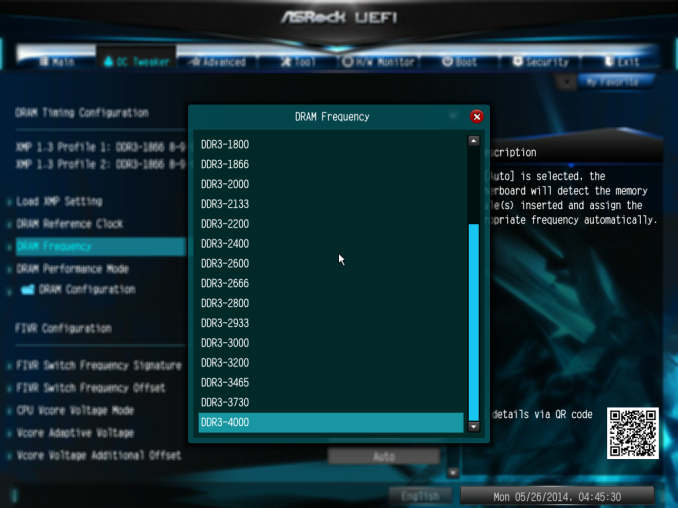
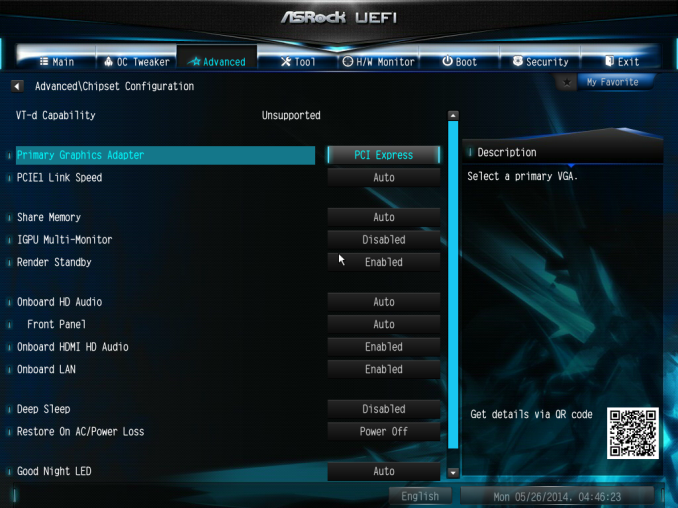
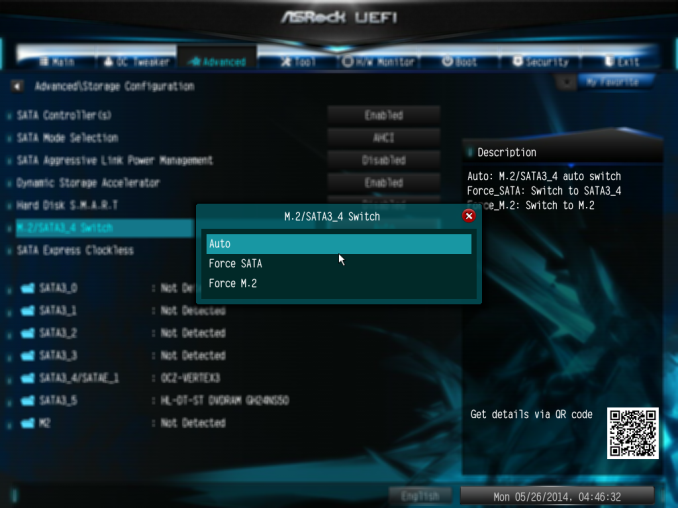
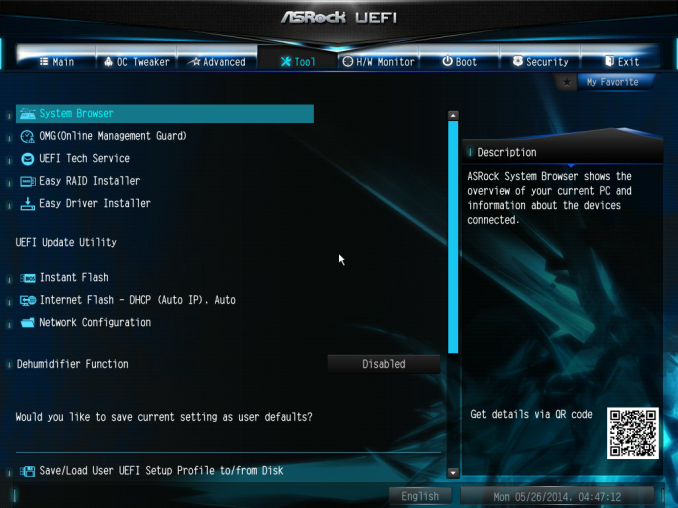
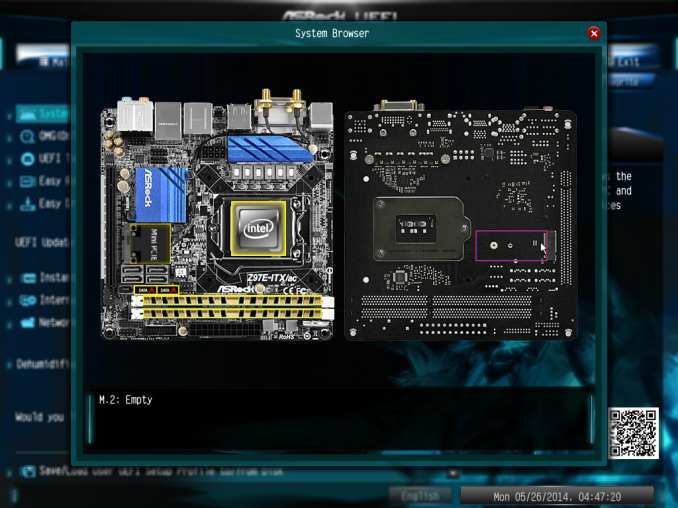
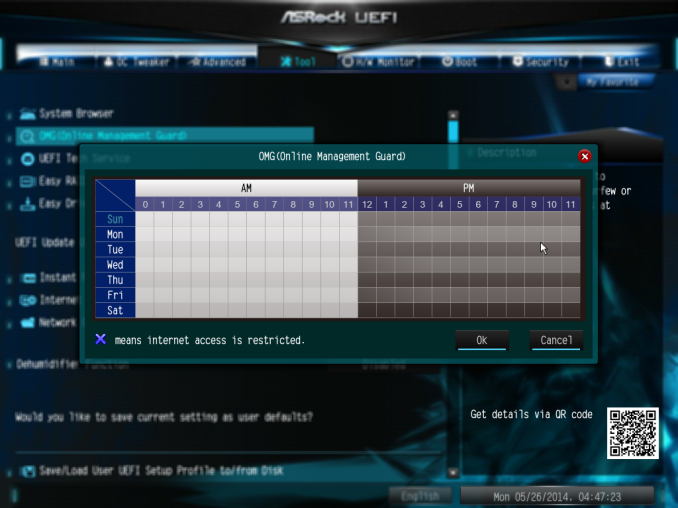
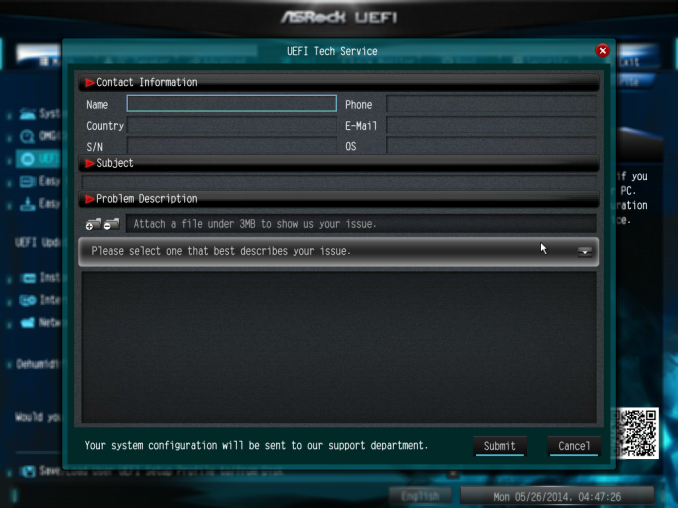
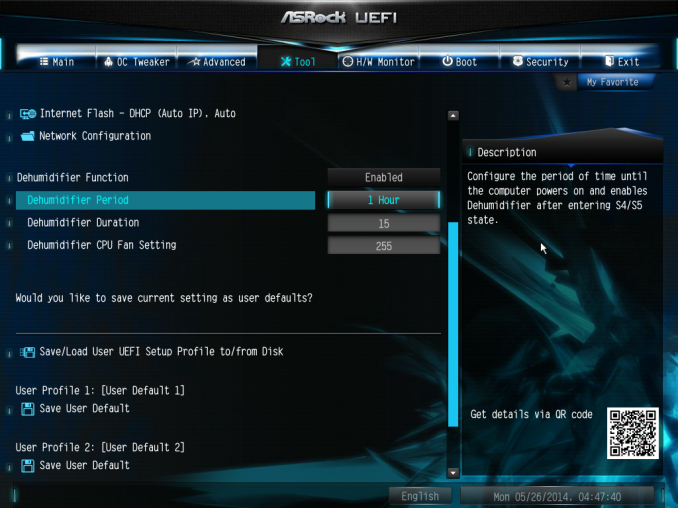
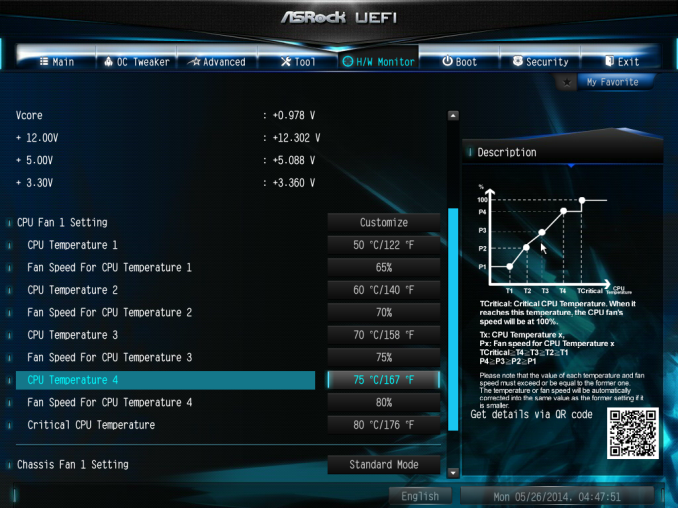
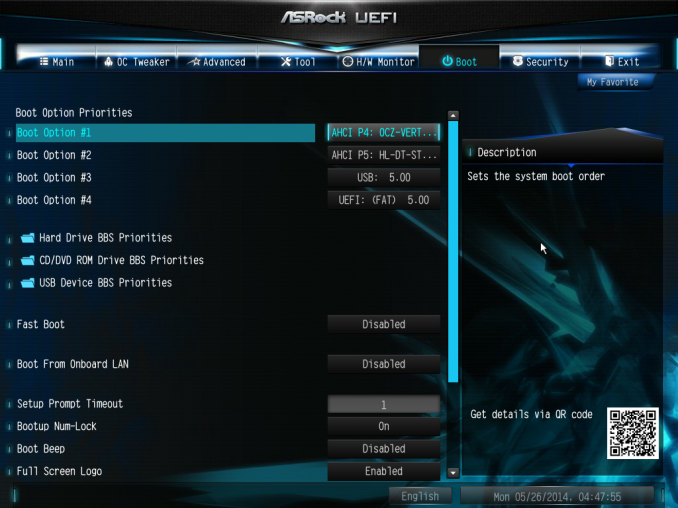






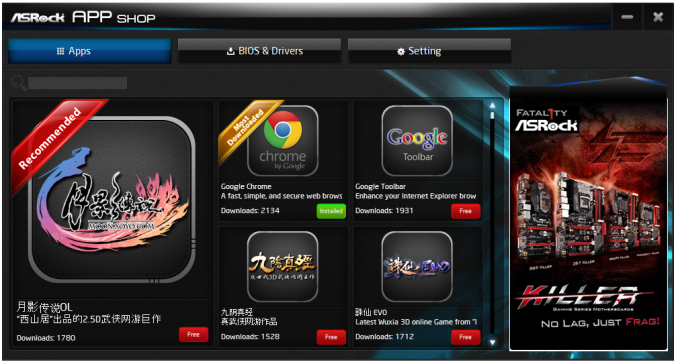
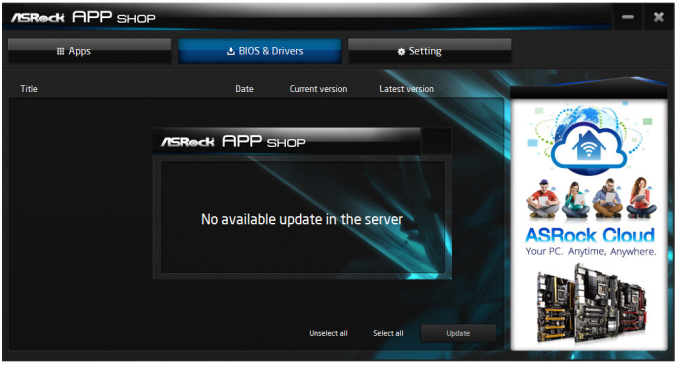
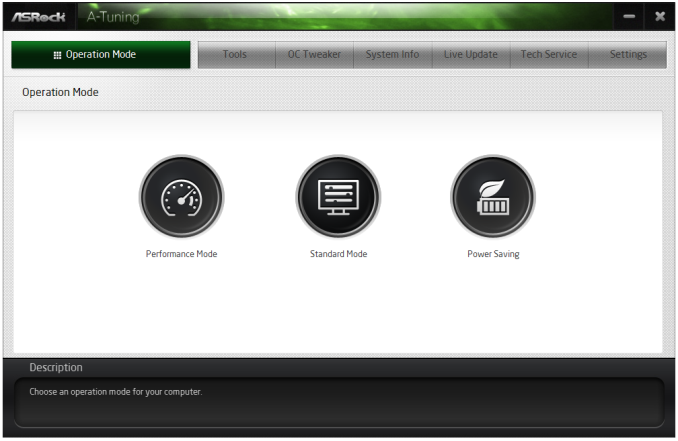
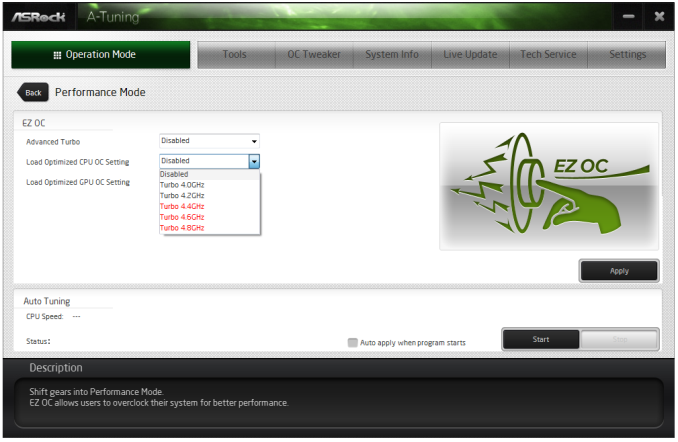
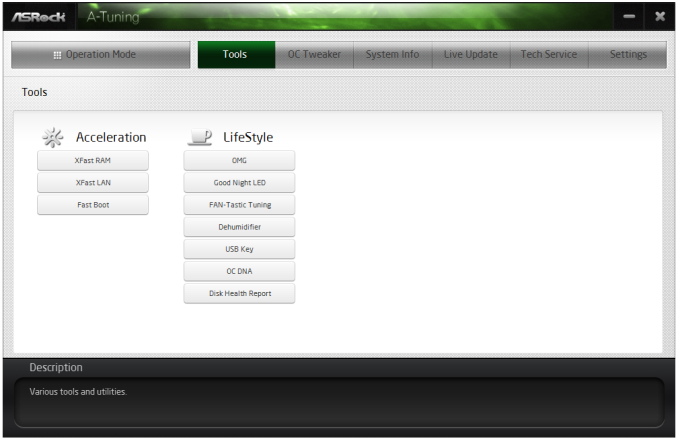
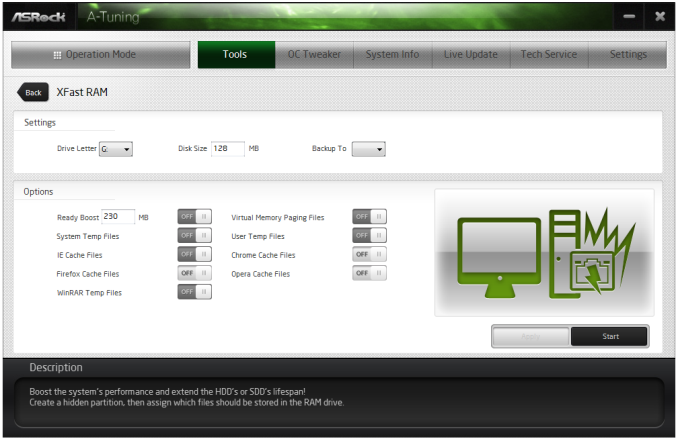
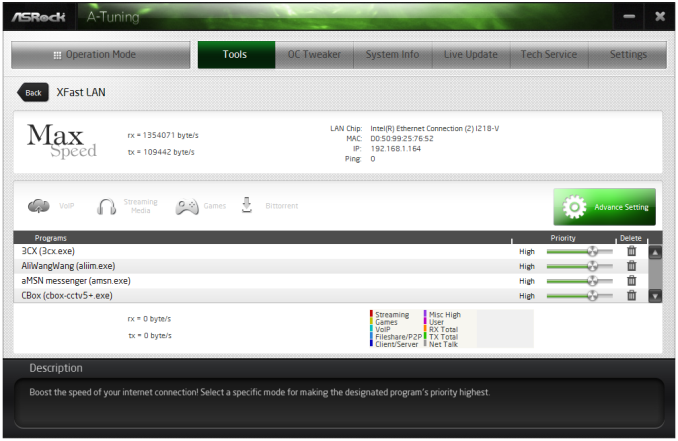
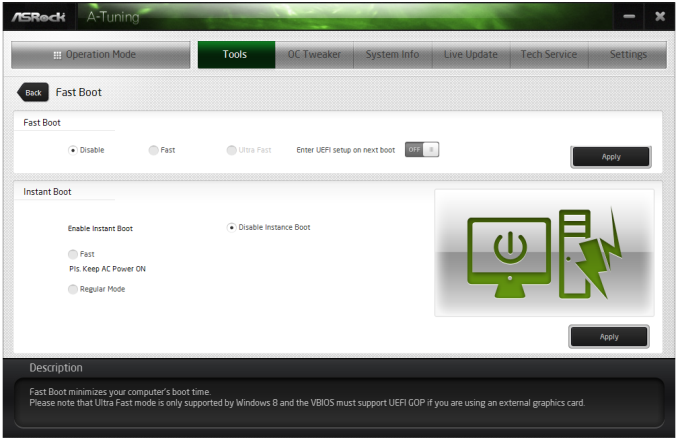
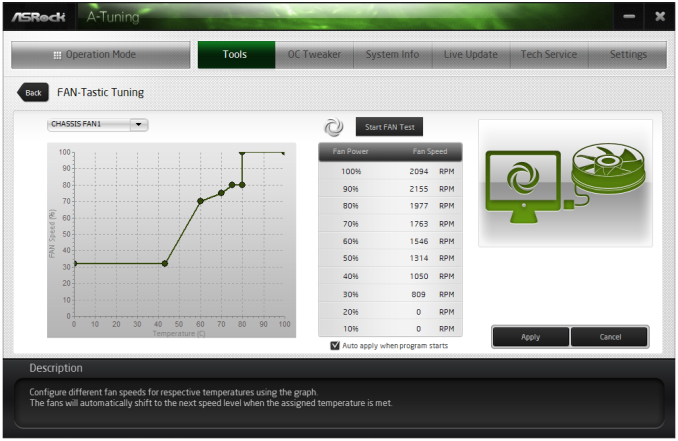
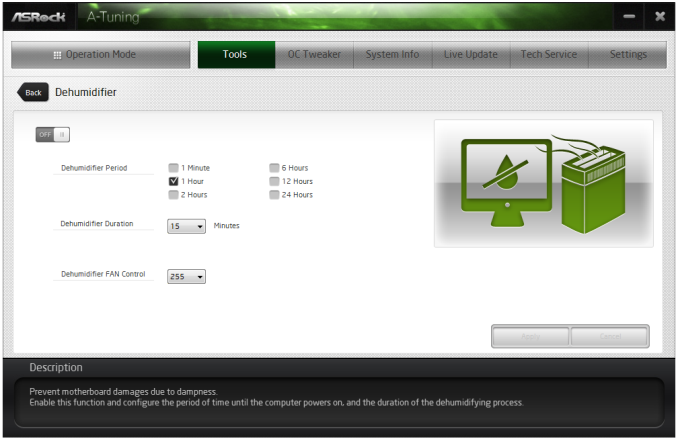
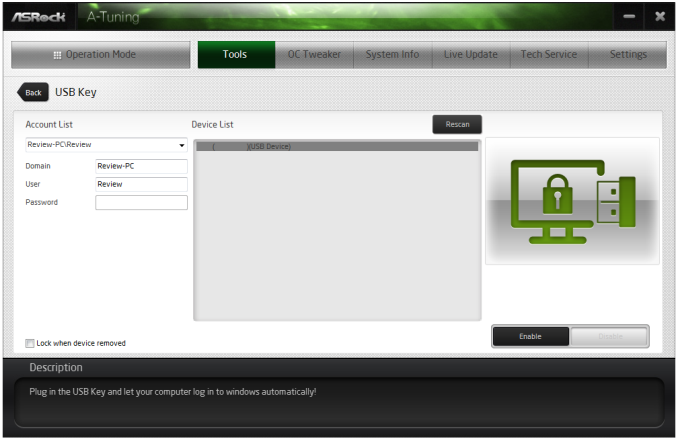
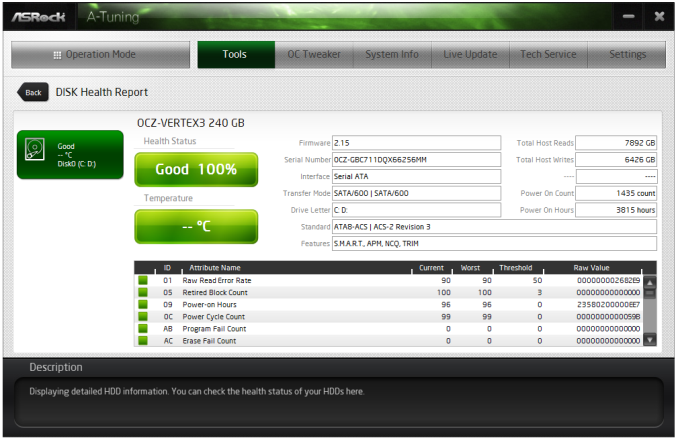

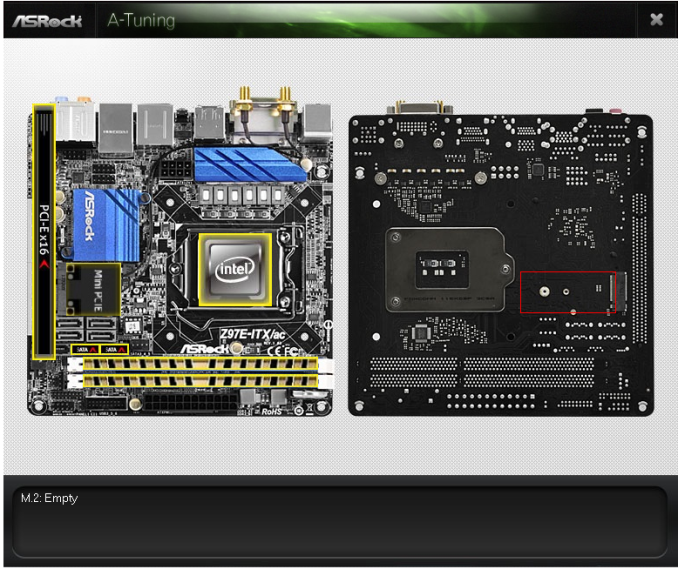
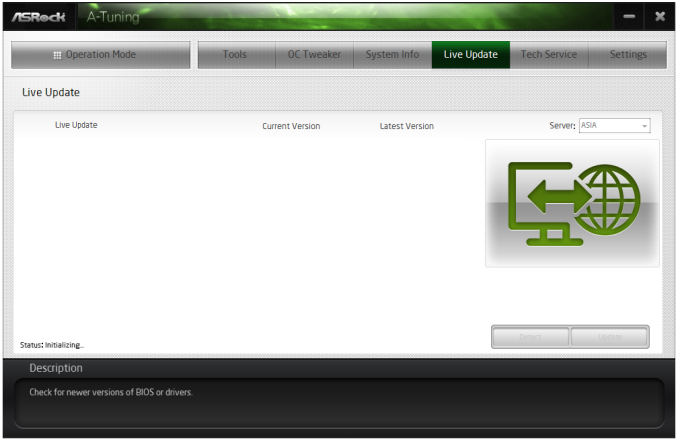














38 Comments
View All Comments
The_Assimilator - Saturday, July 26, 2014 - link
I'm sure the guy at Gigabyte who is responsible for getting rid of their warehouse of surplus VGA ports, was weeping in impotent fury at the fact that he couldn't shoehorn one onto this board.The_Assimilator - Saturday, July 26, 2014 - link
It really strikes me as odd that the motherboard manufacturers haven't integrated SATA multilane ports onto their boards. That would allow 4 drives to be connected to a single port on the mobo, which would shrink 6x SATA ports down to 1x multilane + 2x SATA. If Intel does the right thing with their next chipset and gives out an additional 2 SATA ports for a total of 8, then the 1 + 2 could be shrunk down to 2 SATA multilane ports of 4 drives each.Yes, there's issues with cabling, but in the mITX form factor board space is probably more important than cable count.
Valantar - Sunday, July 27, 2014 - link
Great article, a really interesting read. But a question keeps popping into my head: What about lower power CPUs? With these smaller motherboards (and cases) they are more relevant than ever, yet all the reviews I can see are for the top-of-the-line overclocking models. How about a review comparing the i7-4790k to the 4790s and 4790t (perhaps with some extra effort put into power consumption testing, heat/noise (with regard to small mITX cases), and so on)? I would love to see that!coolhund - Sunday, August 3, 2014 - link
Would you do me a favor and check if the Asrock Z97E-ITX still has issues with longer USB cables? On the Z87E-ITX things like webcams and USB 3.0 sticks start having massive issues at cable lengths longer than 5 to 6 ft. It even completely kills my partition on a USB 3.0 stick regularly.And yes, I tried several high quality and low quality cables that worked before on several other mainboards.
saulovh5150 - Sunday, August 3, 2014 - link
I recently built a system with the MSI Z97I AC, i5 4460, CoolerMaster 550W modular, 16GB RAM, SSD and a GTX770, a mid-class rig and I can safely say it works fine and will never, ever have an ATX rig again. Just be warned that the MSI packs 2 cheap antennas, I could barely get good signal with 2 walls between AP and the PC. When I swapped them for 2 aftermarket antennas all worked really well.This review just confirmed I had nothing to worry about feature or performance. I never really needed 3 pci slots since many years ago. Oh, and the system is so quiet.
Plipplop - Sunday, August 3, 2014 - link
Could you correct the mistake quoting MSI Z97I GAMING AC to have lower audio codec ALC892. It really hurts my eye because one reason I ended up ordering MSI was superb audio with Realtek® ALC1150 Codec. Thanks.Plipplop - Tuesday, August 5, 2014 - link
Sorry, my bad: Theres two boards, MSI Z97I GAMING AC and MSI Z97I AC with slightly lower specs.pc_mark1 - Friday, November 14, 2014 - link
I bought a ASRock Z97M-ITX with an i7 4790k. I'm really struggling with boot up with this board. I've installed twice and found I was forced to hard reset in both instances and doing this causes the issues. Without issues I've seen my PC boot in 5 seconds and go into login, once logged in loading wi-fi and finding internet in about 3 seconds. Once I hard reset, I'm seeing boot up slow, with the graphics card going off momentarily, then coming back on and displaying login but not allowing me to type for 2 more seconds. Once in, wi-fi is seeking connection for a further 45 seconds. The hard reset has caused this twice now, but the second fresh install showed the board working for the first 10-15 restarts as I added software and drivers and all worked flawlessly. Anyone got any suggestions? Using 1.1 on the board.