LG Google TV Review
by Jason Inofuentes on October 2, 2012 9:00 PM EST- Posted in
- Google TV
- Media Streamer
- Media Player
- LG
- Honeycomb
- Android
- LG L9
- LG G2
Intel was a surprise partner for the first generation of Google TV hardware. It was also the first time that the hardware platform for an Android device was almost utterly prescribed by Google. There’s a lot to unpack there but let’s start with the hardware itself. Let’s peek at an image we first published in 2010.
It seems easy to scoff at the Atom CE4100's CPU today, just as we’re on the cusp of seeing IPC in mobile SoCs intersect with the lowest end PC CPUs. At the time though, the delta between the fastest mobile processor and the lowest end x86 core was fairly massive. So the compute capabilities should be more than sufficient. Looking just to the right, you see that big grey box with three key components for an A/V tailored SoC. The media decoder can handle two simultaneous H.264 streams at once, and backed up by a display processor that can handle scaling, noise reduction and de-interlacing duties. Graphics are rendered by the venerable Imagination Technology’s PowerVR SGX535, seen also in the iPhone 4, plenty powerful enough for the UI and 3D gaming.
So, why the switch to ARM? If I had to guess, cost as much as anything else. The initial roll out of Google TV devices were . . . pricey. Foregoing the cost of an x86-based SoC would go some way to bring costs down to the $99 sweet spot being hit by so many other streamers. Our best guess has the CE4100 adding as much as $40+ dollars to the bill of materials, while a capable ARM SoC could cost as little $5-10.
Today’s Google TV devices use a Marvell solution, though not universally. LG opted to make their first foray into SoC design and produced what’s being called the LG L9. The specifics of the SoC will sound familiar to our readers: two Cortex-A9 cores, matched to a Mali-400 GPU. That combination provided plenty of performance for phones in the form of Samsung’s first Exynos SoC, and sounded like an excellent platform for a streaming device. So, how’d it fare?
Testing on Google TV is a tricky thing. Indeed, benchmarking any mobile OS device is a lesson in compromises, as most of the tests we use have their caveats. Some of the best are packaged for easy use on the Google Play store, and require little more than a quick download, installation and running it a few times. Others can be run through the browser, while others still require a bit more effort than all of that. On Google TV, though, there’s a different challenge. Applications in the Play Store are limited to those that are built for Google TV or that meet certain filters to ensure a good experience on the larger screen. None of our usual benchmarking apps appear through Google’s filters, and trying to sideload some was mainly an exercise in failure.
I did get the browser benchmarks to run, which should give us some idea of the JS performance.
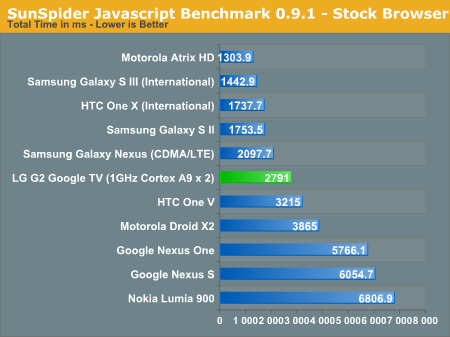
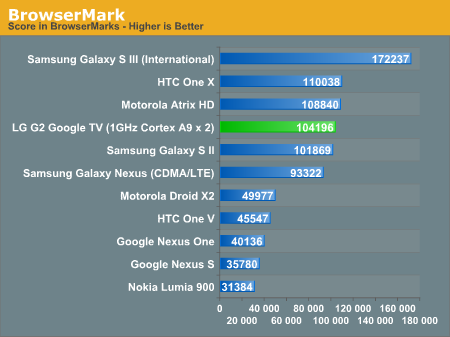
If you take last gen SoCs and take the power management brakes off, that’s what you end up with. The SunSpider score is somewhat disappointing, but we've come to expect the occasional score hiccup there. The L9 fares well against the Exynos 4212 it resembles (in Browsermark), but this doesn’t really give you a good idea for how the device itself performs. And it’s here that things start to tumble a bit. I couldn’t get any GPU tests to run, and if they did I’m sure that performance would be adequate, but it’s the actual UI composition that suffers tremendously here. Moving between home screens, opening the app drawer, scrolling around lists or web pages... all of these things are stuttery and glacial. There’s no denying it: Honeycomb is inside, and the console suffers for it.
Where everything feels hunky dory is in media playback. Watching streamed content, either in Flash or through the YouTube app, everything plays seamlessly and stutter free. And other content?
One of the challenges for companies in this space is user behavior. Typically when people watch television, they turn on their set, their set-top box, and then change the channel or pull up their guide to select their program. When your content comes from apps or local files, the experience is a little alien. Thanks to modern smartphone OSes we’ve become accustomed to using apps to view some content, but what about a local file? It took me some time to figure out how to even pull up a listing of local media files, let alone how they would get played back. The appropriate app for both, Media Player, doesn’t show up on the home screen by default, which goes to show the emphasis LG and Google place on that particular use case.
Our media playback test is absolutely brutal, but the LG does a decent job with it. Unlike other Google TV devices we've encountered, it seems to have no difficulties playing back MKVs of various combinations. Where it falls short is a bit of a mixed bag. There's no support for Blu-ray rips packaged as .m2ts files. There's also no support for subtitles, nor alternate audio or video streams. And oddly for a 3D display, it fails at autodetection of 3D content, both in the media player and other sources. All that said, in some of our highest bit rate files, the LG drives without a stutter. Interestingly, there are some lower bit rate files that presented some stuttering, but I suspect that had to do with some scaling difficulties.
Which brings me to the one big reason why you’ll want to playback local files on something other than the LG. Within Media Player there are just two display options: Full Screen and Original Resolution. In Full Screen the content is stretched to fit the 16:9 of the screen, and the results are as horrific as you can imagine. In Original Resolution the content is displayed untouched, so if you’re content is in 720p, or worse yet in something obscure, it will sit surrounded by a lot of black. So, if all your content is 1080p, or at least 16:9, you’ll never notice an issue; otherwise, expect some frustration.


_575px.gif)








50 Comments
View All Comments
Mugur - Wednesday, October 3, 2012 - link
XBMC. And if you can launch it with a single button press from the remote, would be even better. :-)JaredC01 - Wednesday, October 3, 2012 - link
You can install 'third party' apps on the TV, and I happen to have a beta version of XBMC on my Evo 4G LTE... Might have to give it a try.nathanddrews - Wednesday, October 3, 2012 - link
+1 to this idea.The "perfect" HTPC has been with us for a while, I think. A simple, vanilla $350 laptop with SNB (or IVB) inside connected via HDMI and loaded up with XBMC can honestly do just about everything. Toss in a couple XBMC plugins and I'm not sure you can do better. Local, network, or Internet, you've got a single interface to listen to or watch anything you want.
I can't wait until they get Eden-level stability into the Android app. :)
JaredC01 - Wednesday, October 3, 2012 - link
I actually have the 55" version of the G2.On 'the panel' page you state the TV has 2x component inputs. That's incorrect. The TV has a single component input and a single composite input. When using component, you must also use the audio from the composite input cable, which removes the ability to use them both at the same time as well.
Also, you said there's 'no apparent way to change the panel order' which is also incorrect. You cannot REMOVE a panel best I have found, but you can rearrange them. The same is true with the shortcut bar, you can change the arrangement and selection of all the items in the bar side the home, notifications, and apps buttons.
As for the 'Home' shortcut on the app bar, it toggles between full-screen video and the panel layout.
I will also say that you CAN download an alternate launcher from the Play Store, though it's the typical tablet / phone UI and not a Google TV enabled launcher.
JasonInofuentes - Wednesday, October 3, 2012 - link
I've already packaged the unit up for return to LG but if you wouldn't mind filling me in on how to rearrange the panels and the shortcut bar I will add that information in. I dug through the settings and couldn't figure out how.I did actually try a few launcher's out, including one designed to replace the Google TV launcher, but there wasn't really any value add, and the LG launcher seemed eager to reinstate itself every now and again.
As for the component inputs, you are correct, and I'll update that shortly. Thanks.
Jason
JaredC01 - Wednesday, October 3, 2012 - link
For rearranging the panels and the shortcuts you just have to long click on them (long click on the panel name tab for the panels) and it will give you a drag-and-drop rearrangement menu. As for swapping out the icons, it's as easy as hitting the Menu button on the remote (from the Home screen), and selecting "Customize home items".chavv - Wednesday, October 3, 2012 - link
For 60$ one can buy Android 4 powered "pc-on-flash"With hdmi, usb, wifi, sdcard connectivity
yyrkoon - Wednesday, October 3, 2012 - link
Do you actually own one ? If so, have you used it for months ? Years ?At this price, the reliability comes into question, as well as the origins of the device.
In all honesty I too was thinking the same thing. At the beginning. Then I saw this was a full blown "PC" + screen, in one device. For $60 you're hardly going to get a HDTV along with it.
Yes, I too have seen these devices you speak of. they are more like $70 + for low end dual core AllWinner A10 ARM based systems that are slightly bigger than a USB thumb drive. Also at $70 they do not come with wifi, or a SD card slot. Just USB, and HDMI out. Also, at these prices, these devices are all no name brand devices. From China, where yours truly has no faith in customer relations. If it were Asus, or someone else who cares about their reputation, then this would be a non issue for me.
However, I have read a few user reviews on such devices, The best I have found so far some person bought 3 devices, and was happy with 2, because they 3rd powered up for 5 minutes before dying . . . so yeah. Whatever you like.
yyrkoon - Wednesday, October 3, 2012 - link
As an aside, I would probably not buy a device like that which is reviewed myself. Let alone for $1000+ USD . . .Get a rasberry PI, and wait for someone to release a google android TV image for it. Get the proper write tool for given OS, write it to a SD card, Pop in the SD card, viloa. Near instant google TV for $35 USB plus shipping. Plus time invested.
chavv - Wednesday, October 3, 2012 - link
I agree, chinese device...Yet, for 60$ one can buy rockchip3066 (real dual-core cpu) based device with mali mp4 gpu. With hdmi, sdcard, usb and wifi.
If retail sellers want 100$ for such device without these ports, well they take riska and want profit :)